Send Your Australia Post MyPost Business Orders
To start sending your orders with Australia Post you must navigate to the Shipping Manager, but first, make sure you:
Once you've completed this, please ensure you follow these steps to send your Australia Post MyPost Business orders with Interparcel:
Step 1: Send Your Orders
- You can now send your Australia Post orders through our Shipping Manager. To do that, log in to your Interparcel account. Hover over the Shipping Tools tab and click Shipping Manager.
- To import your orders from your online store, click Fetch Orders and select your eCommerce platform or Import from CSV if you would like to import orders via CSV. You can select multiple eCommerce platforms to display in your Shipping Manager. If your store isn't displayed, you'll need to integrate it first. You can also create a manual shipment by clicking Create Shipment.
- Click Select Service from the order you would like to send and choose the Australia Post service you prefer. Only the services you have previously activated in your MyPost Business account settings will appear.
- Once you've selected the service, a blue Confirmation button will appear next to the order.
- If you have selected any other courier services, an orange Add to Cart button will appear next to the order.
- To process your Australia Post order from MyPost Business, select it and click Confirm.
- Your order will then appear in the Ready To Ship tab.
- Go to the Ready To Ship tab, select the order, and click Book Shipment to process your order and generate your label. Your stored payment method will be charged by Australia Post, and the order will be moved to the Booked Today tab. This process will mark the order as 'fulfilled' in your online store backend and automatically send a tracking link to the recipient.
- Go to the Booked Today tab, select the order, and click Print Label.
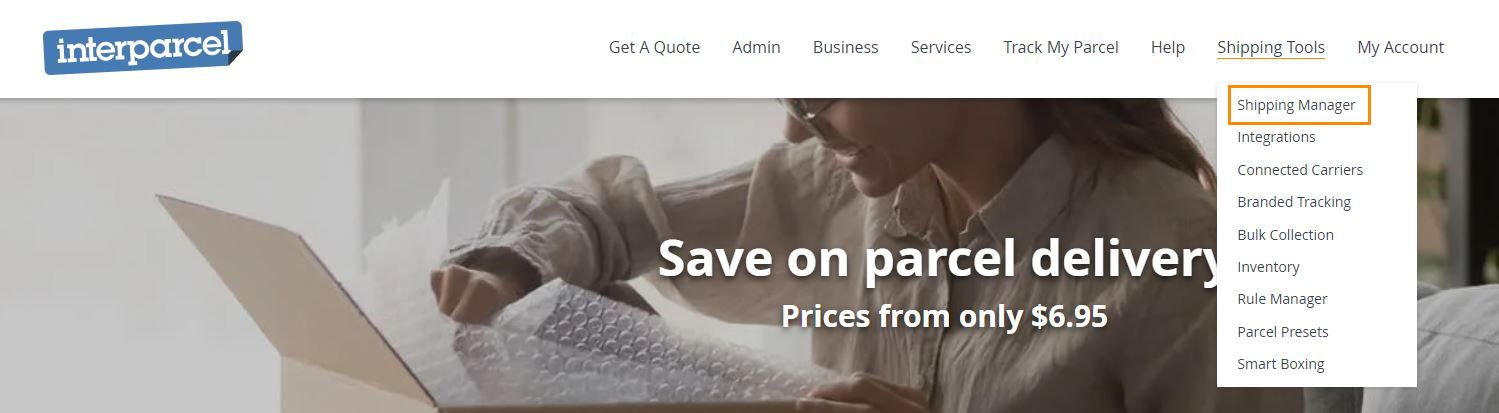
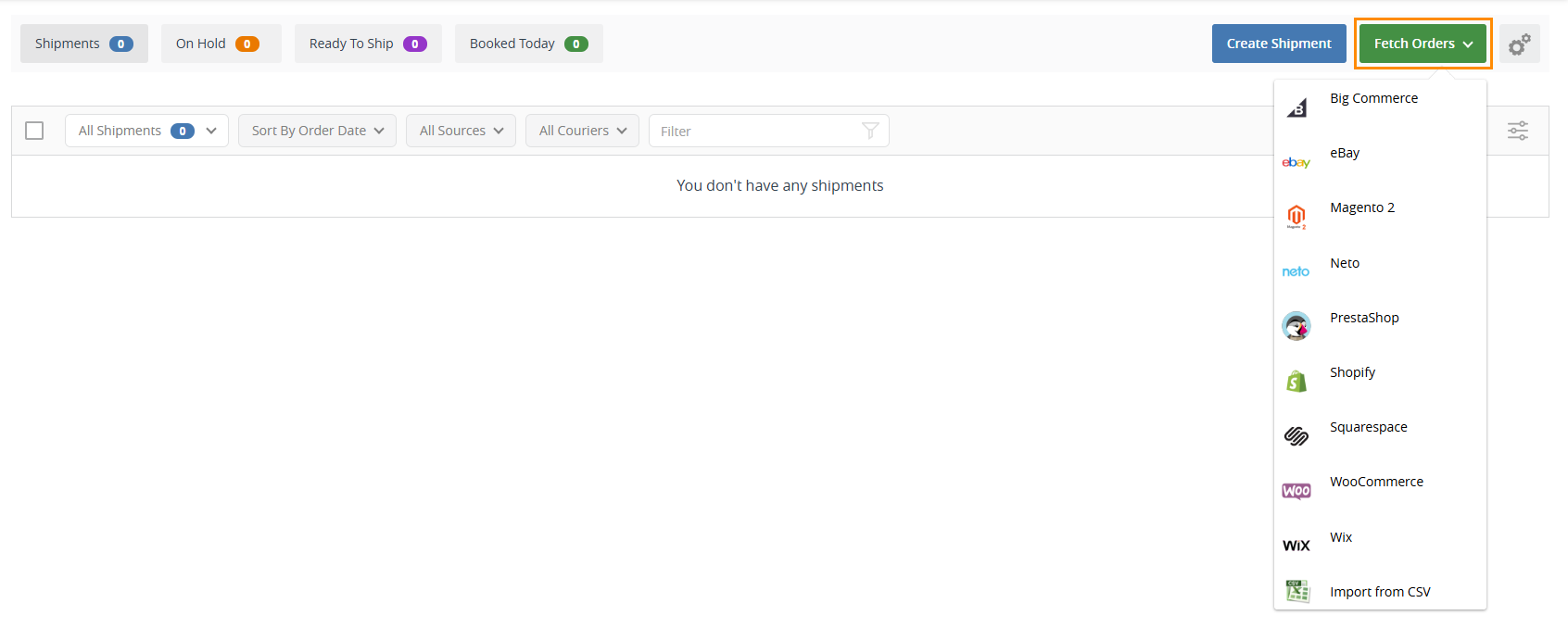
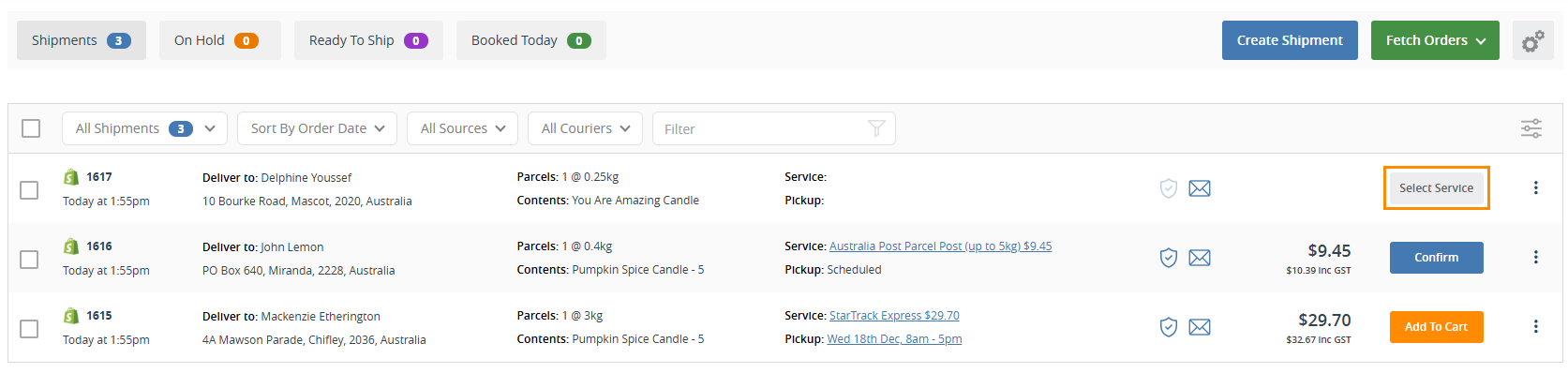
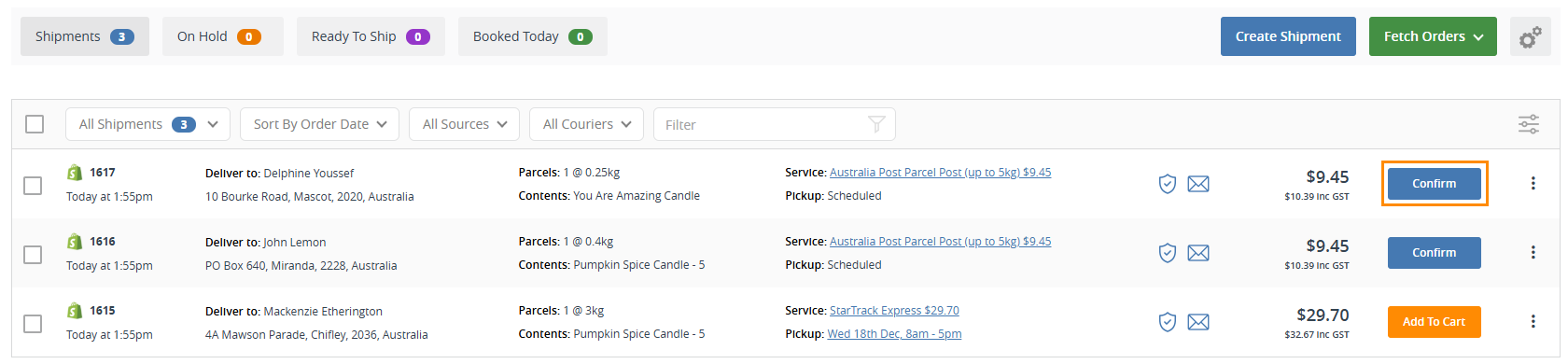
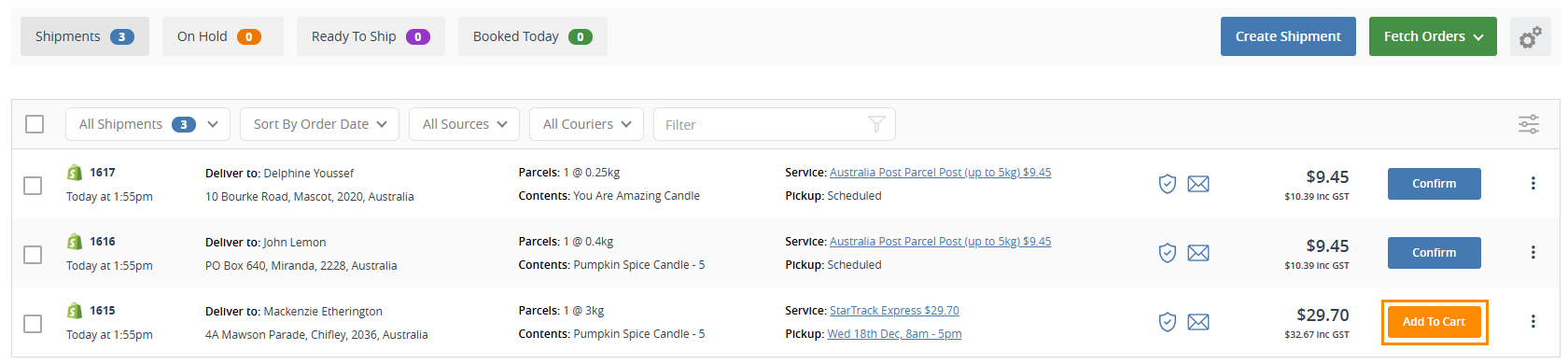
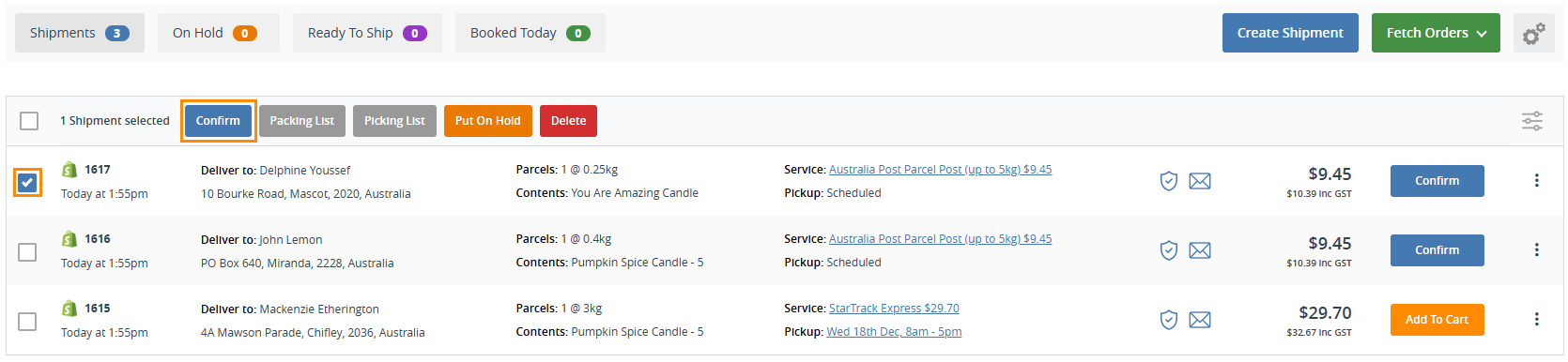



Step 2: Keep Your Orders On Hold
- Once an order has all of the relevant details and carrier selected but the order isn’t ready to ship or generate the label, it can be moved to the On Hold tab to keep the Shipments tab clear for any new orders that need amending in the meantime. You can select the order and click the button Put On Hold to move it over to this tab.
- When you’re ready to process and pay for an order in your On Hold tab, simply select the button to Take Off Hold and it will move back into the Shipments tab, where you can proceed with booking the order in.
- When an Australia Post order has been processed into the Ready To Ship tab, but you need to make some further amendments to the order details or carrier, you can select the order and click the Cancel Shipment button to bring it back to the original Shipments tab and continue to amend the order details.
- You can select all these options from the three dots next to the order as well.
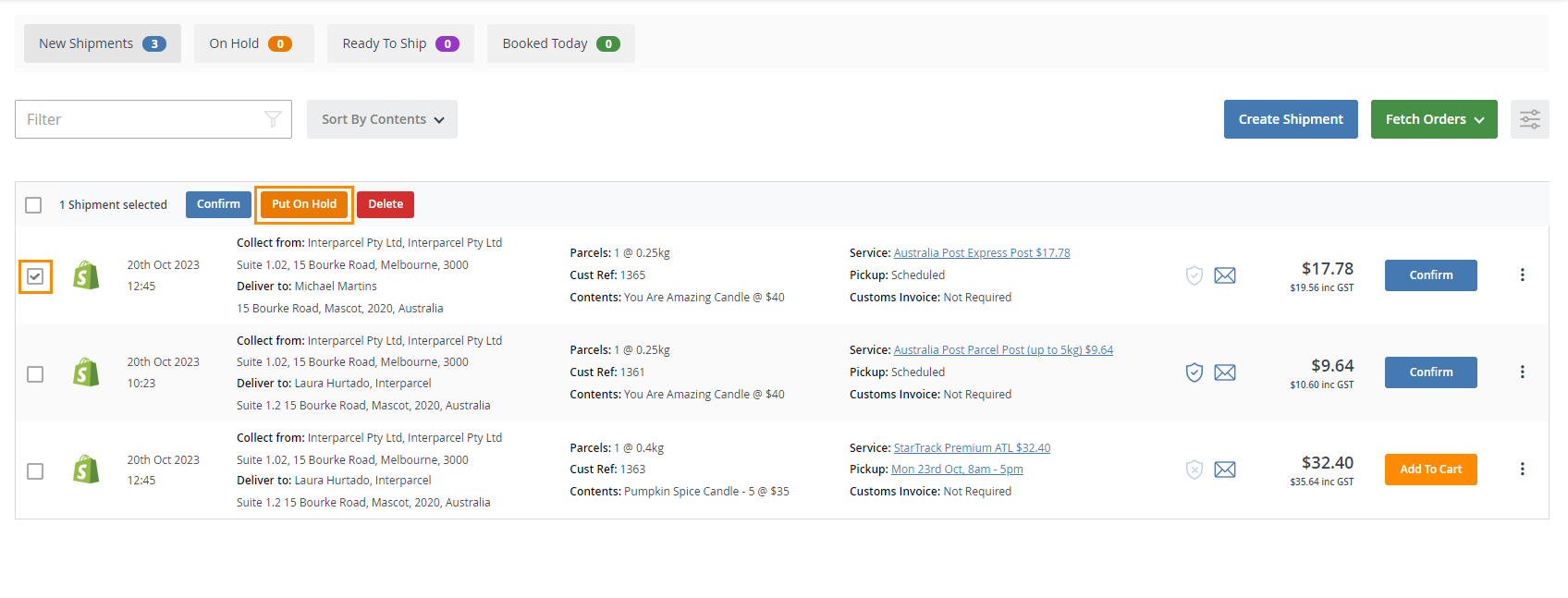
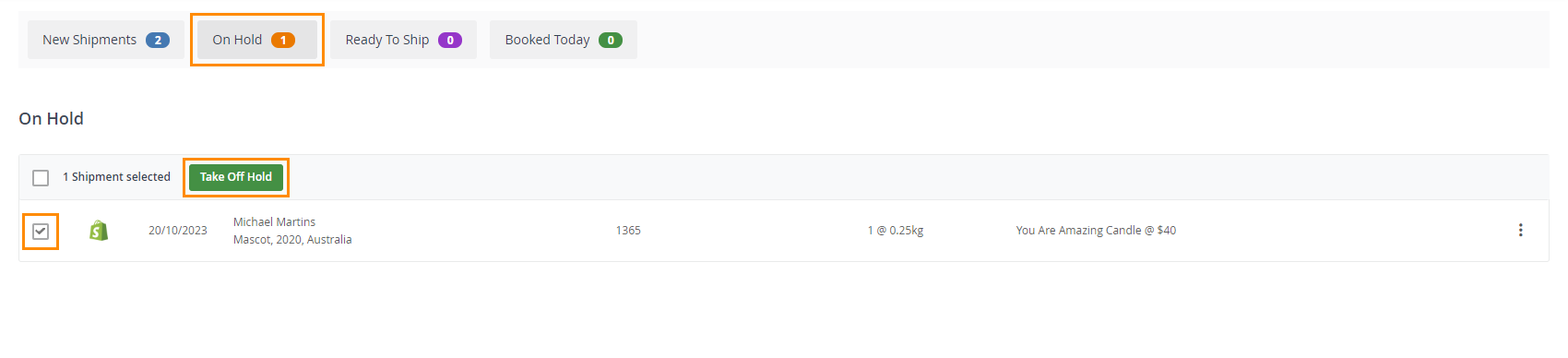

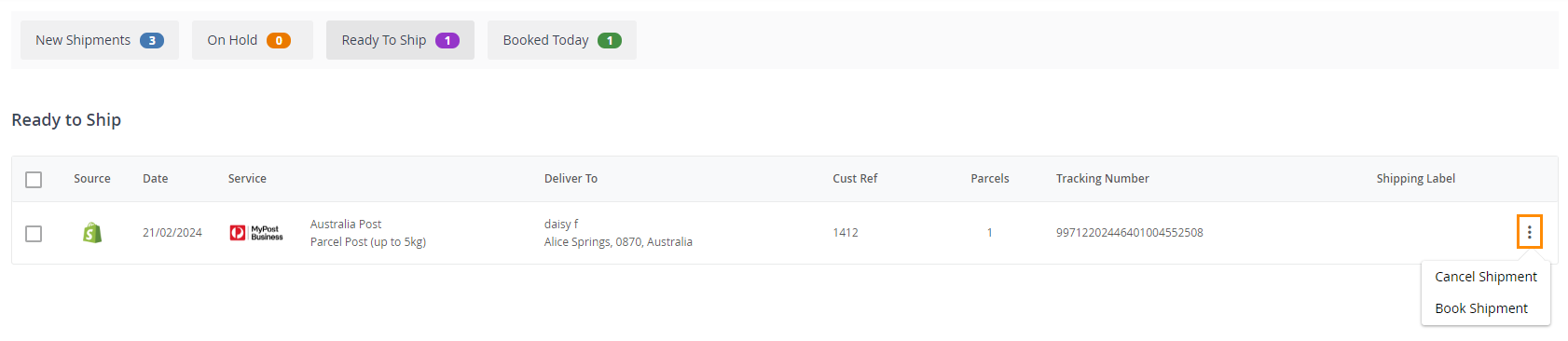
Step 3: Track & Manage Your Orders
- To track your order, insert the tracking number in our tracking page or go to My Orders and click the tracking number of the order.
- You can also see the current tracking status of your orders listed in the My Orders section, from the left side bar of your Interparcel account.
- If you haven't printed your label yet you can do it in this My Orders section of your account, by clicking into the order.
- Click Print Shipping Label to print your label.
- You can also see your Australia Post order manifests by clicking Manifests from the left side bar. The ID for your processed orders will appear on the left.
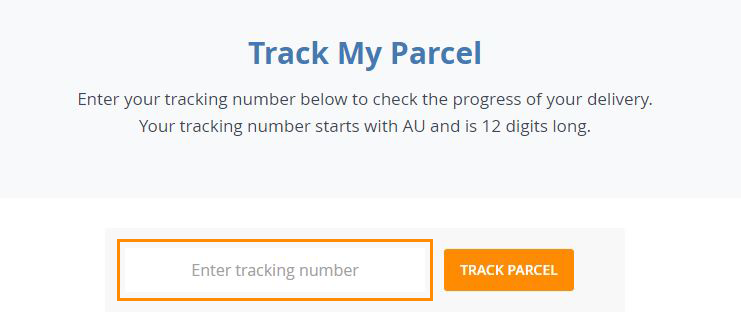
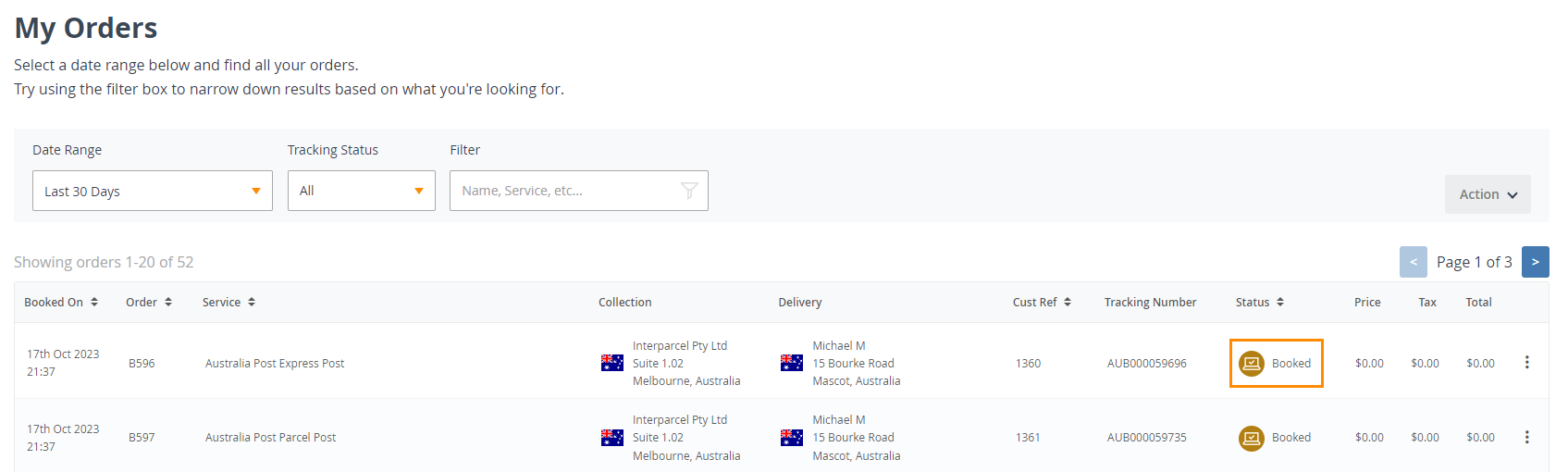
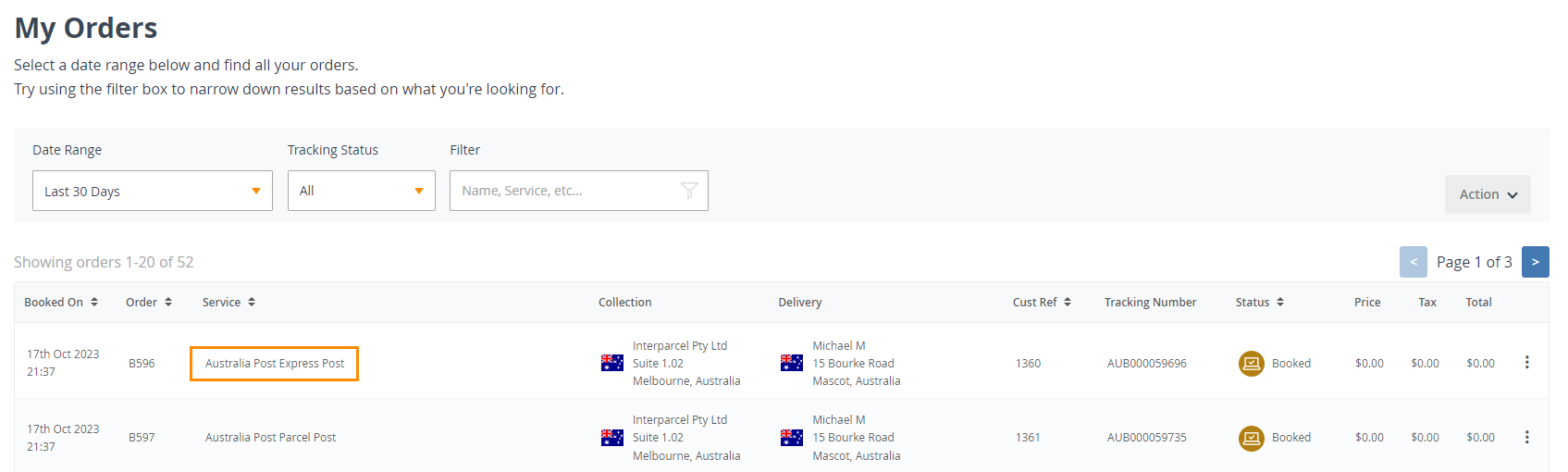
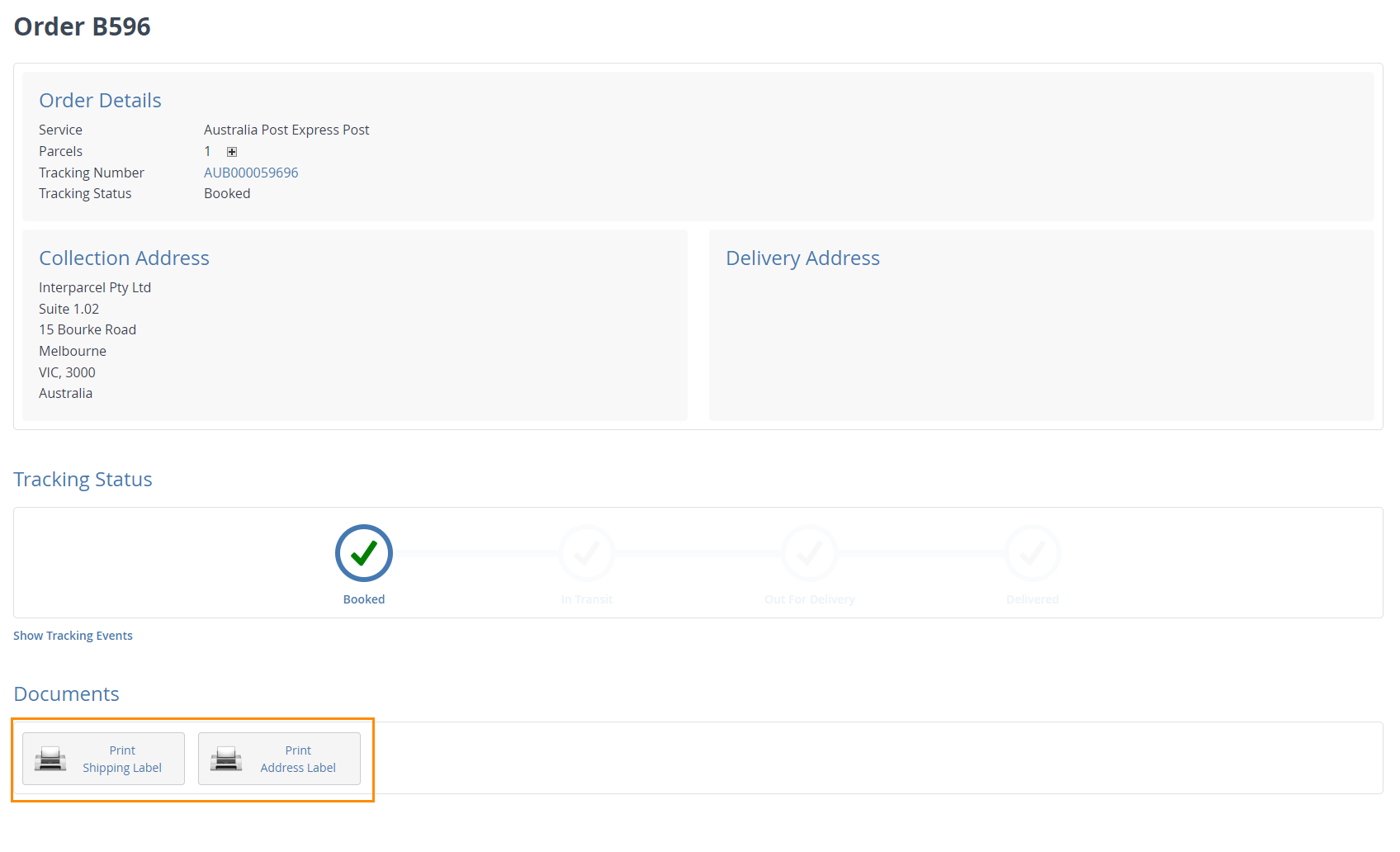

Step 4: Cancel Your Orders
- To cancel an order, go to the Manifests page and click on the ID number of the order:
- It will take you to your MyPost Business account. Click View.
- Click Refund.
- You have refunded the order from your Australia Post MyPost Business account and it will take between 5 to 10 business days for the refund to occur.

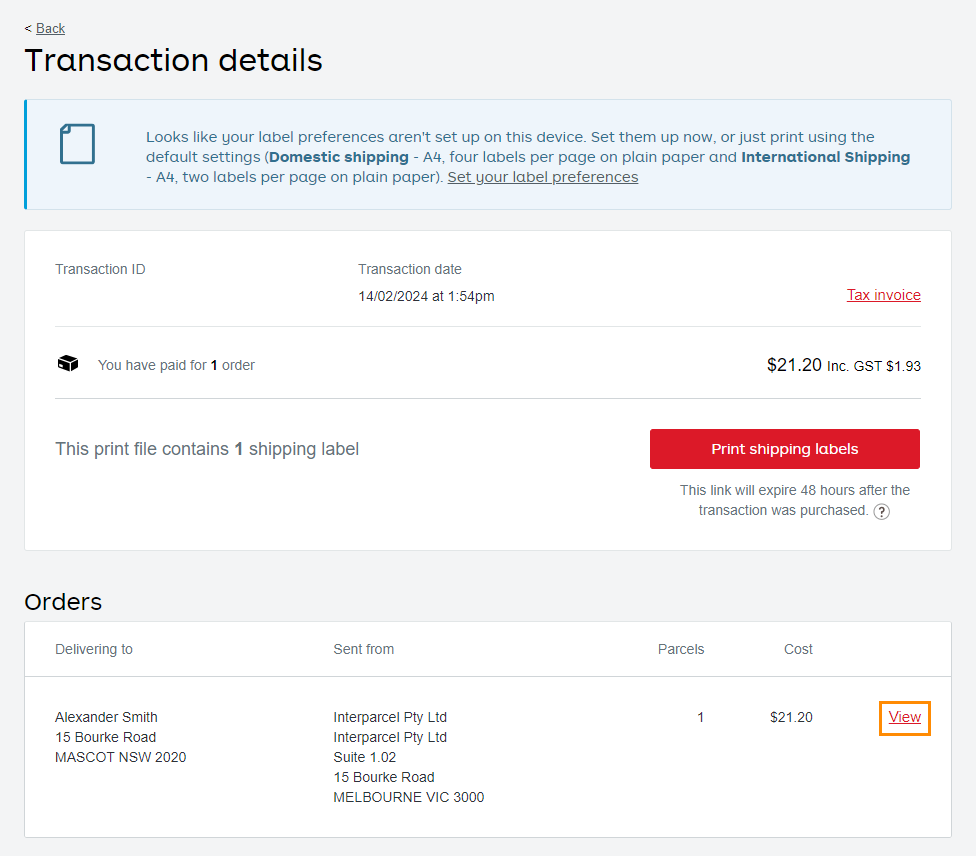
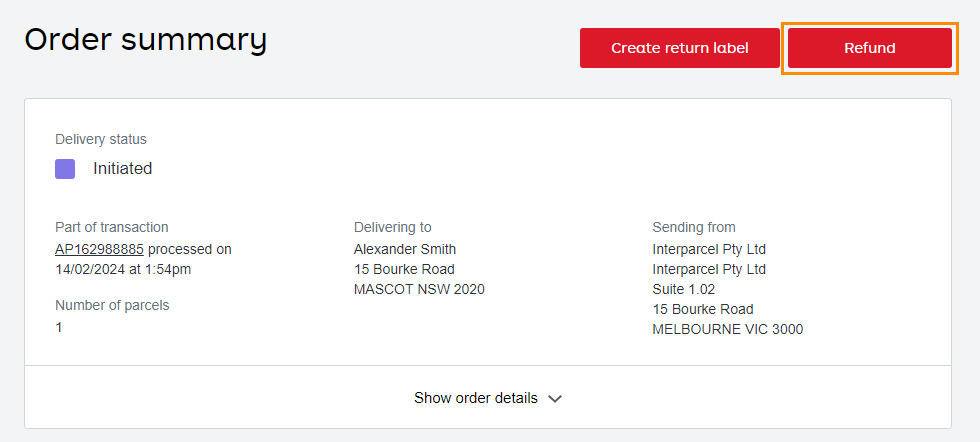
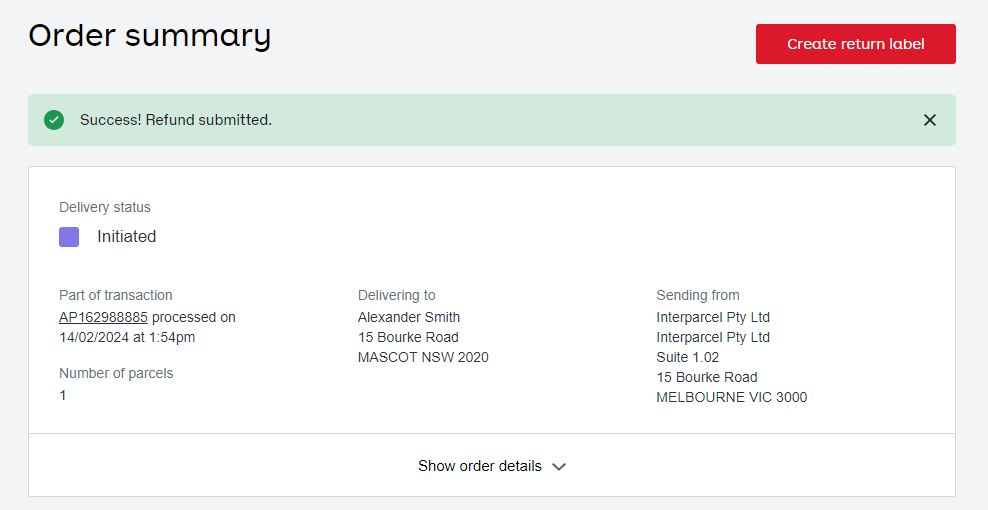
Shipping Manager FAQs
Can I use the Shipping Manager to send a manual shipment?
Yes. In order to create a manual shipment, you must navigate to the Shipping Manager and then select Create Shipment at the top right of the dashboard. You will then see a form where you must fill out all your shipping details such as parcel dimensions, weight, collection address, and more.
Can I use the Shipping Manager to send the orders I uploaded with a CSV file?
Yes, in order to upload your orders with a CSV file, you must navigate to the Shipping Manager and then select the button Fetch Orders. You will then see the option to Import from CSV.
The label doesn't print, what can I do?
If you encounter issues with label printing, it's possible you haven't installed the Print Manager. To resolve this, please watch this video on how to install it. This will ensure smooth and error-free printing.
I can't see the Australia Post services in my quote listing
Don't worry, Australia Post services may not appear in the shipping calculator. However, they will become accessible within your Shipping Manager once you connect your MyPost Business account. This integration unlocks a wide range of services for you to choose from.
If I cancel the order within Shipping Manager, is it refunded as well in MyPost Business account?
No, the cancellation process is separate. To refund an order, you'll need to follow the steps outlined above. If you are on a charge account as a payment method with Australia Post, you will need to contact MyPost Business support via 'Help & Support' within your MyPost Business dashboard.
What are the benefits of integrating MyPost Business account?
Connecting your MyPost Business account with Interparcel brings a host of benefits, making order fulfillment more efficient by managing everything from one centralized platform. This integration removes the need for manual data entry for Australia Post orders.
For those using parcel presets and an address book without eCommerce integration, the booking process becomes even more straightforward and automated.
When you import orders directly from your online store, Interparcel seamlessly pulls in all order details, completes the shipment information, marks the order as fulfilled in your store's backend, and automatically sends tracking updates to your customers. This significantly speeds up the fulfillment process, reducing it to just seconds, and can be further optimized using automation tools like our Rule Manager. Furthermore, by utilizing Interparcel's extensive courier network, you gain access to more competitive rates and a broader selection of delivery options.
What are the ecommerce platforms that can be integrated with Interparcel?
Interparcel is versatile and designed to integrate with numerous ecommerce platforms, such as Shopify, WooCommerce, Magento 2, eBay, BigCommerce, Etsy, Neto, Wix, PrestaShop, Squarespace, and Zencart.
How much faster can Interparcel make my current fulfilments with MyPost Business?
On average, businesses have seen an 85% reduction in the time it takes for manual processing of their orders. For businesses that see dozens of orders a day that can end up being hours of time spent fulfilling orders. This is largely due to Interparcel's automation capabilities, list of couriers to select on a centralised platform, and streamlined processes.
For a specific estimate, you may want to consult directly with Interparcel or try our 60-Day FREE Trial to measure the difference for yourself.
Will the Australia Post shipping services automatically show up after I integrate my account?
It should as long as you've activated the Australia Post services within your Interparcel account.
Didn't Find What You're Looking For?
If you have any questions or concerns regarding your integration or questions about how to send your order simply email us at shippingtools@interparcel.com.au, and we'll provide the assistance you need.
