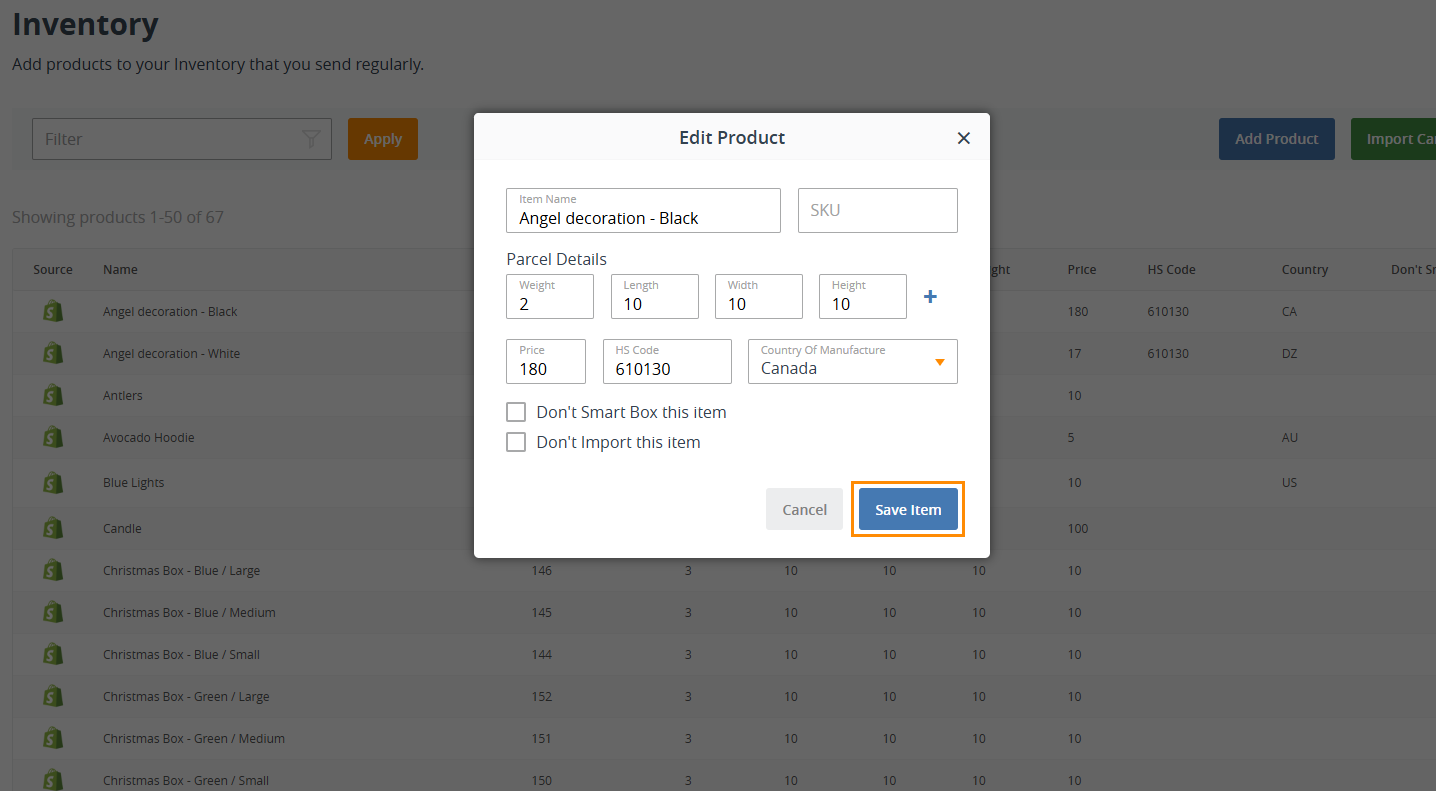How To Set Up the Interparcel Inventory
The Interparcel inventory allows you to store product weights and measurements, making it easier to automate order booking and provide live shipping rates at checkout when integrated with ecommerce platforms like Shopify and WooCommerce.
Here are the ways you can populate our inventory with your product details:
- For Shopify or WooCommerce users: Import your product details from your Shopify or WooCommerce store
- For other ecommerce store users: Upload your product details in bulk via CSV upload
- Enter your product details manually
- Key things to note
1: Import your product details from your Shopify or WooCommerce store
- Log in to your Interparcel account, hover over Shipping Tools from the top menu and select Inventory.
- Click the Import Cart Products button, and select your store. All listed products will be fetched over to your inventory. Please note that if you need to add additional products in the future, you can click the Import Cart Products button again, and it will only fetch over any new product listings that aren't already within the inventory.
- If you’re missing any product weight or measurements, you can populate them in two different ways:
- Manually clicking each product and adding the information. Click Save Item to save the details.
- Importing your product information in bulk via a CSV upload.
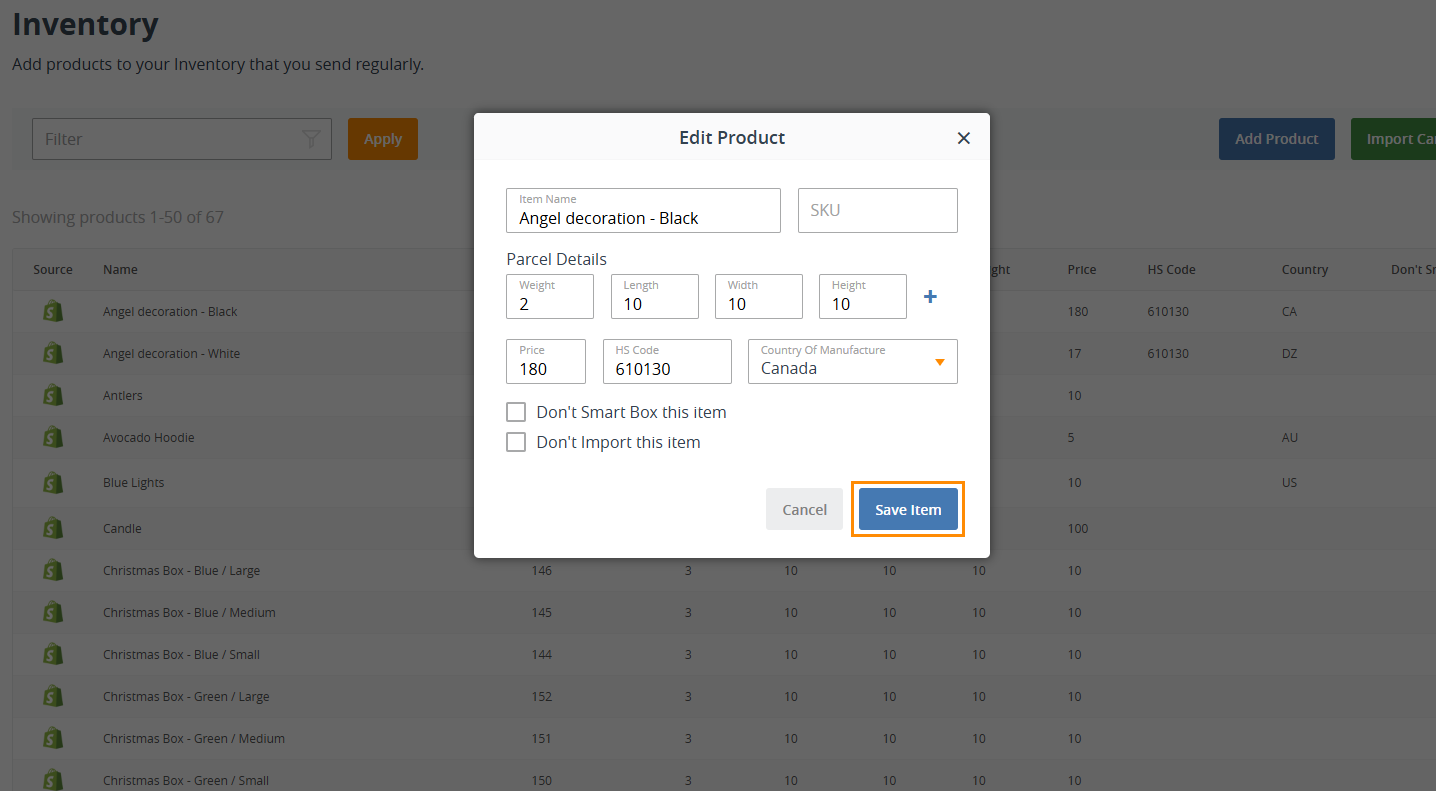
- To import your product information via CSV upload, click on the Action button and select Export to CSV.
- Open the exported CSV file and add your product weight and measurements.
- To list multiple parcels for one product SKU, you will need to enter in additional lines with the same Cart Product ID and the extra parcel details.
- Click again on the Action button and select Import from CSV.
- Drag and drop your CSV file into the outlined box.
- Your product weight and measurements should now appear in the inventory. Please note that our CSV is not currently compatible with multiple parcels per product listing, and additional product parcels will need to be manually entered into the inventory listing directly.


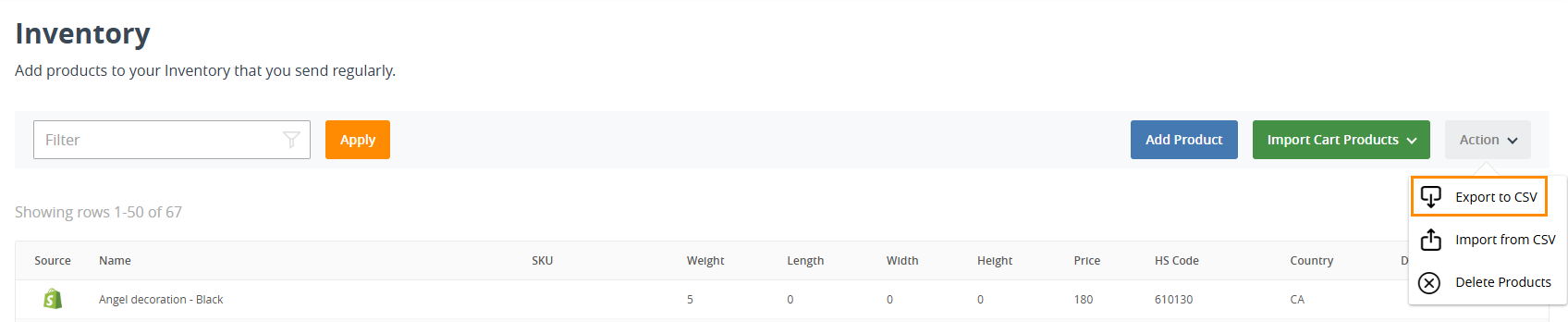
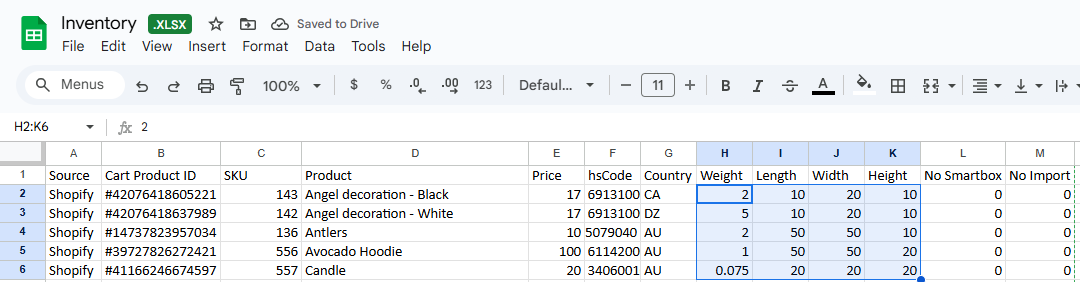
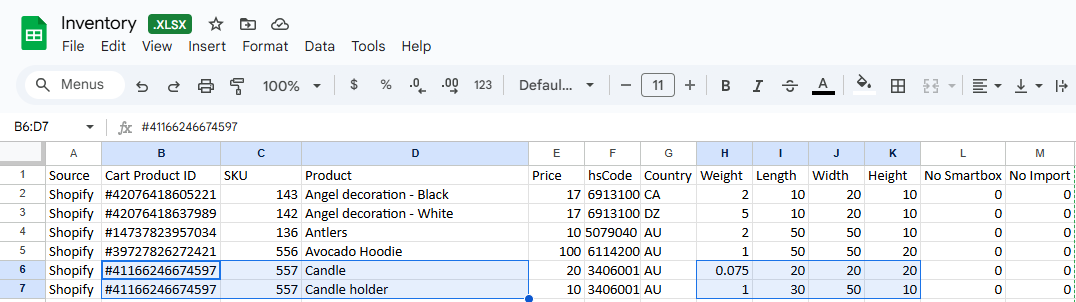
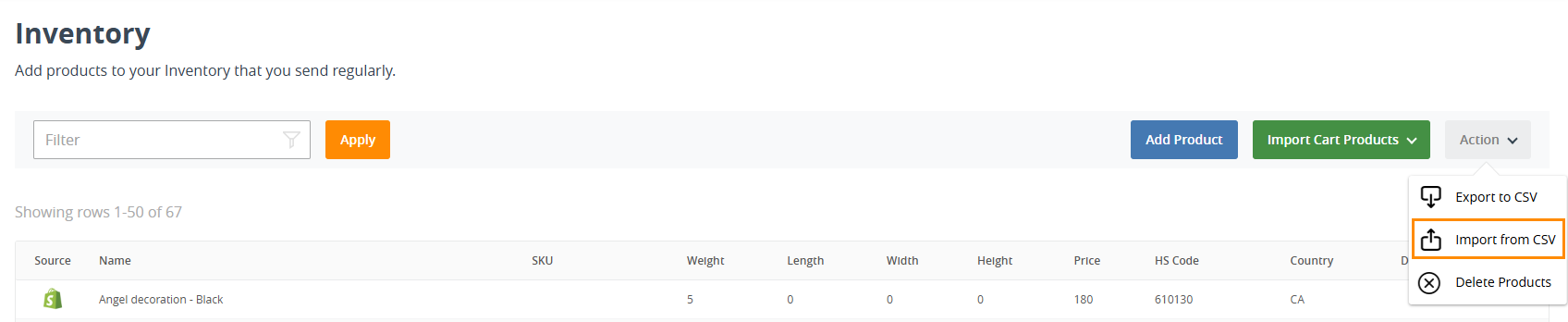
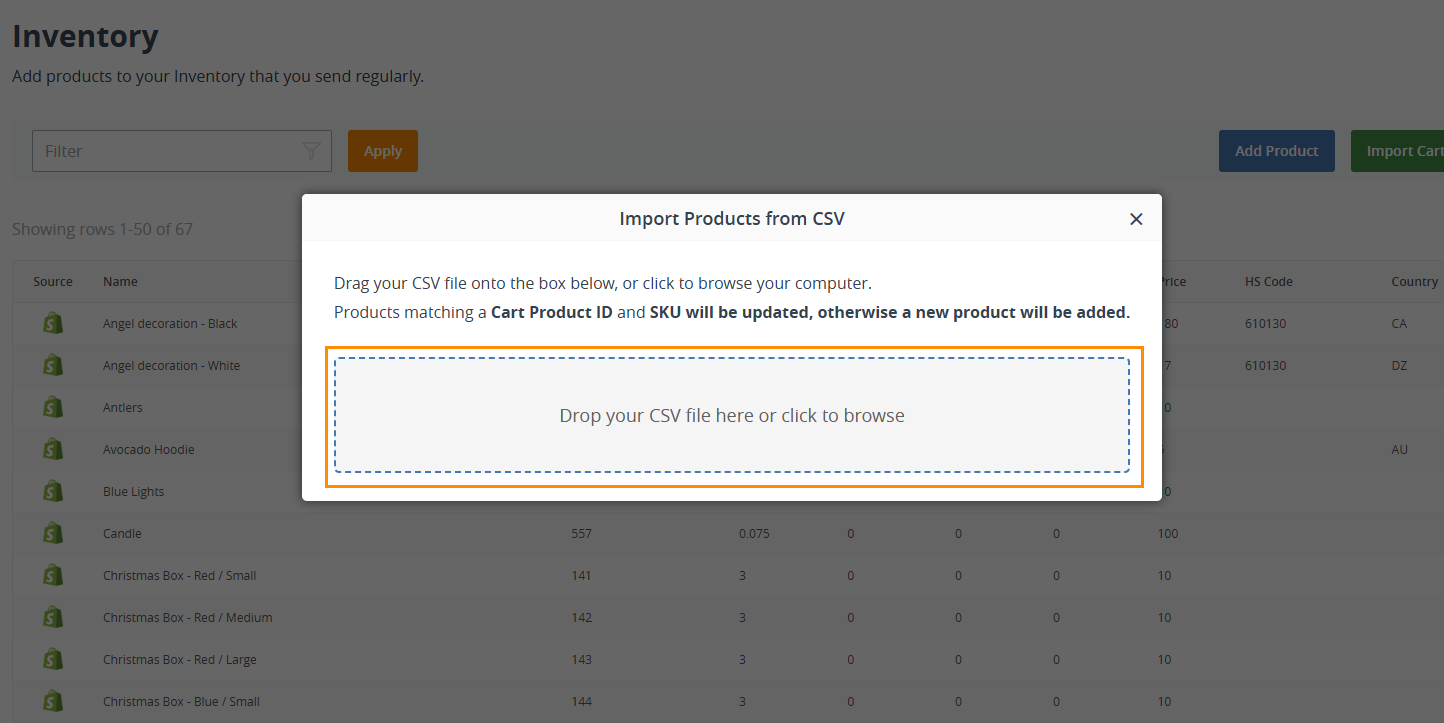
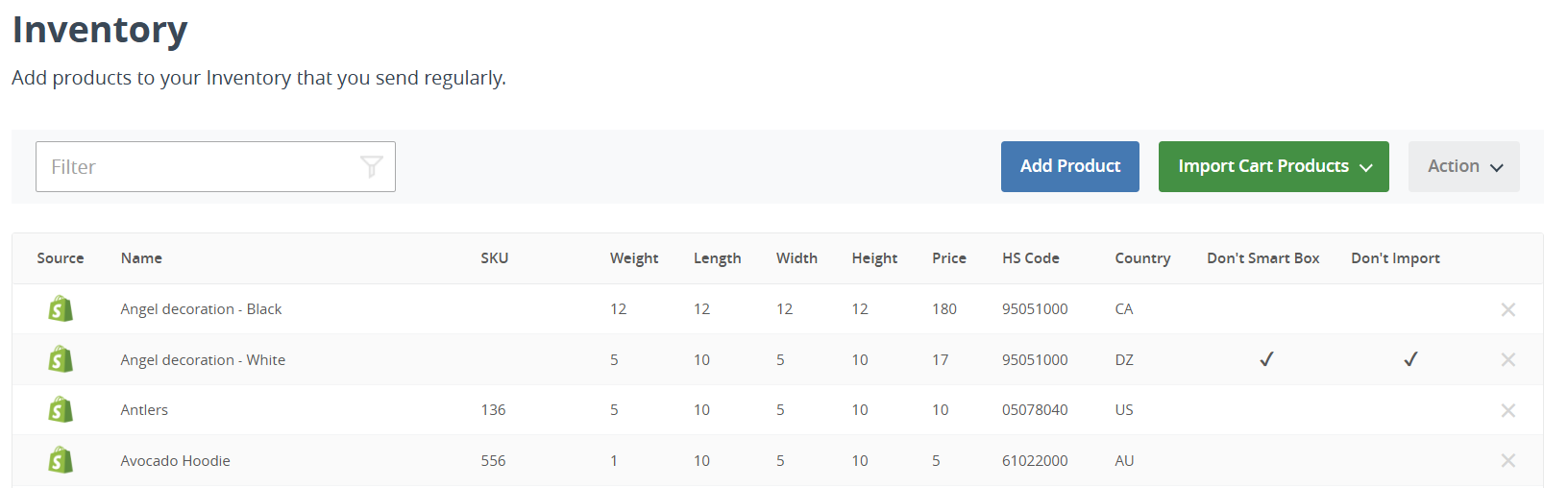
2: Upload your product details in bulk via CSV upload
If you’re not selling on Shopify or WooCommerce, you can upload your product information via a CSV file or manually. To import your product details manually, go to the next step.
Please note that our CSV is not currently compatible with multiple parcels per product listing, and additional product parcels will need to be manually entered into the inventory listing directly.
To import your product details via CSV file, follow these steps:
- Log in to your Interparcel account, hover over Shipping Tools from the top menu and select Inventory.
- click on the Action button and select Export to CSV.
- Open the exported CSV file and add your product weight and measurements.
- To list multiple parcels for one product SKU, you will need to enter in additional lines with the same Cart Product ID and the extra parcel details.
- Click again on the Action button and select Import from CSV.
- Drag and drop your CSV file into the outlined box.
- Your product weight and measurements should now appear in the inventory. Please note that our CSV is not currently compatible with multiple parcels per product listing, and additional product parcels will need to be manually entered into the inventory listing directly.

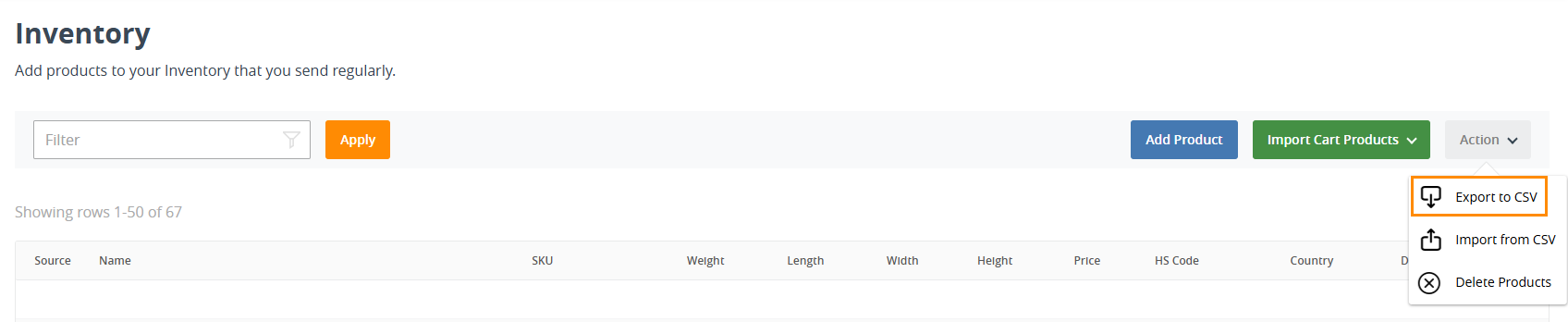
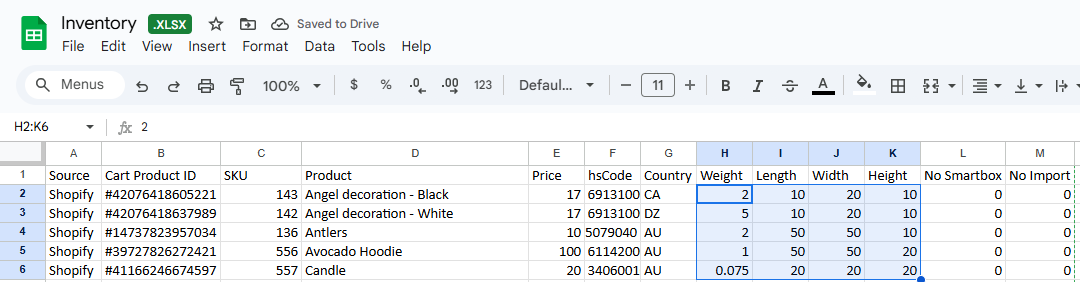
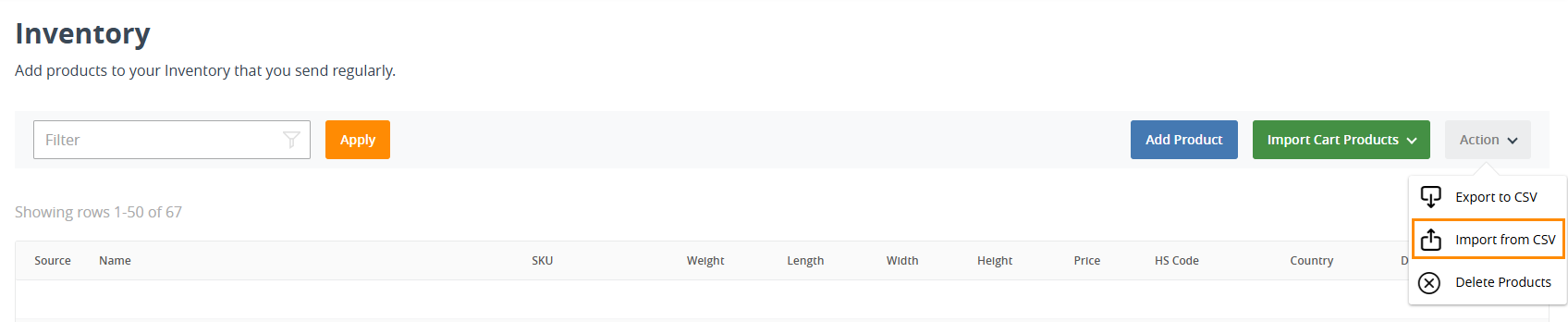
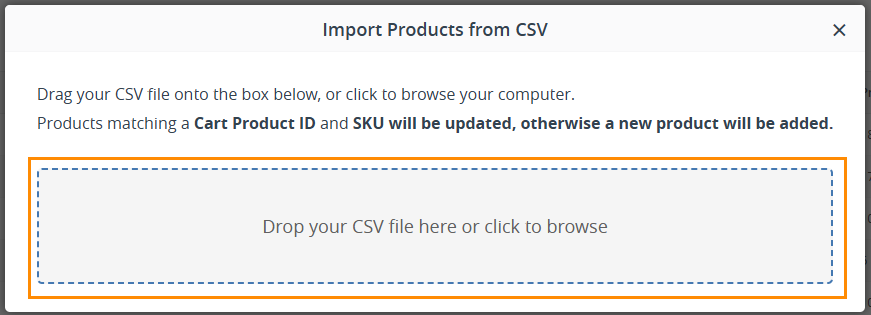
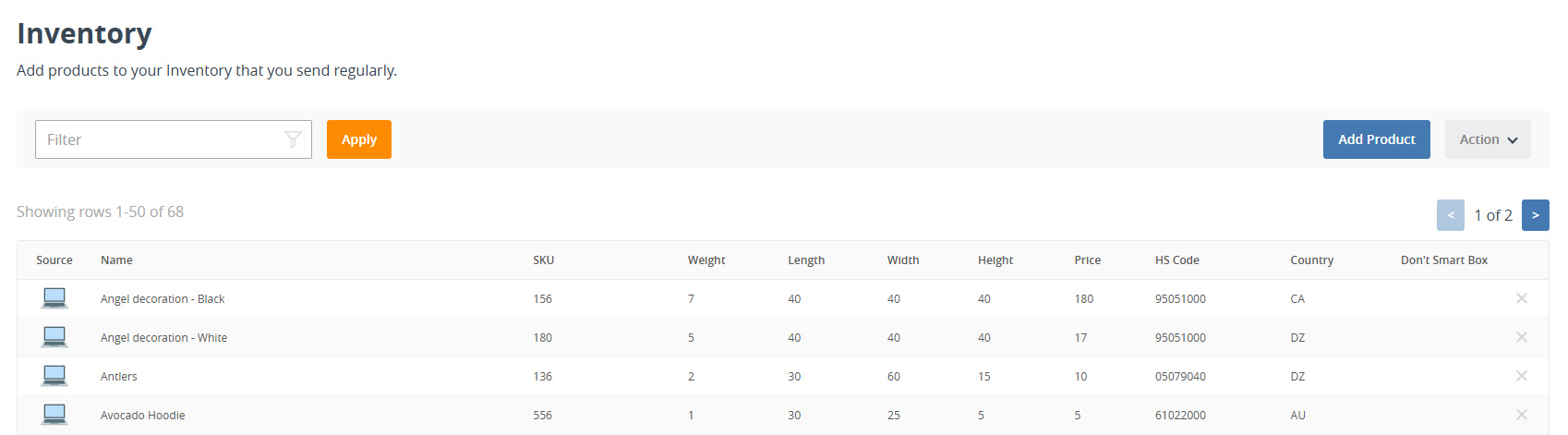
3: Enter your product details manually
If you want to enter your product details manually, follow these steps:
- Log in to your Interparcel account, hover over Shipping Tools from the top menu and select Inventory.
- Click the Add Product button.
- Input the product information: Item name, SKU, Weight, Length, Width, Height, Price, HS Code and Country of Manufacture.
- Tick the Don’t Smart Box this item if you would like to remove this item from the Smart Boxing option. To learn more about Smart Boxing click here.
- Tick the Don't Import This Item and our system will avoid importing over this product within your order details.
- Click Save item.
- Your product details will now appear in the Inventory.


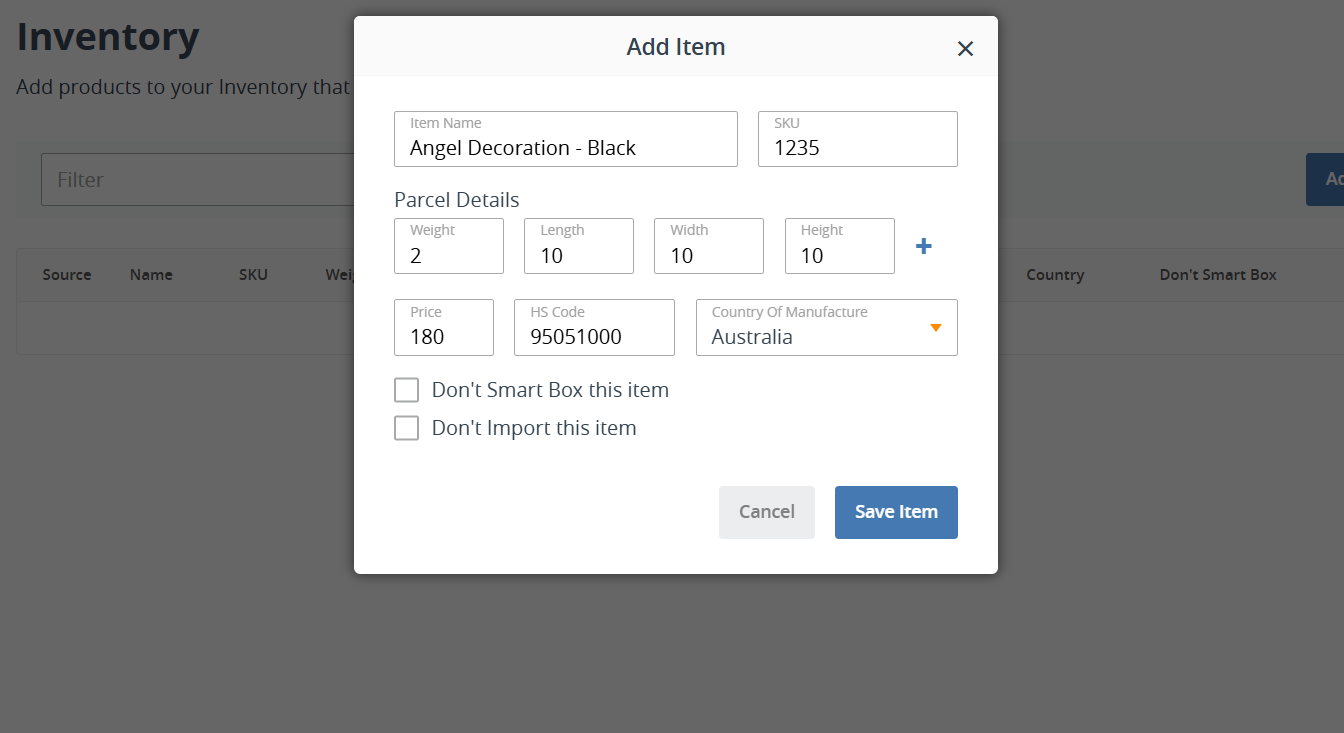
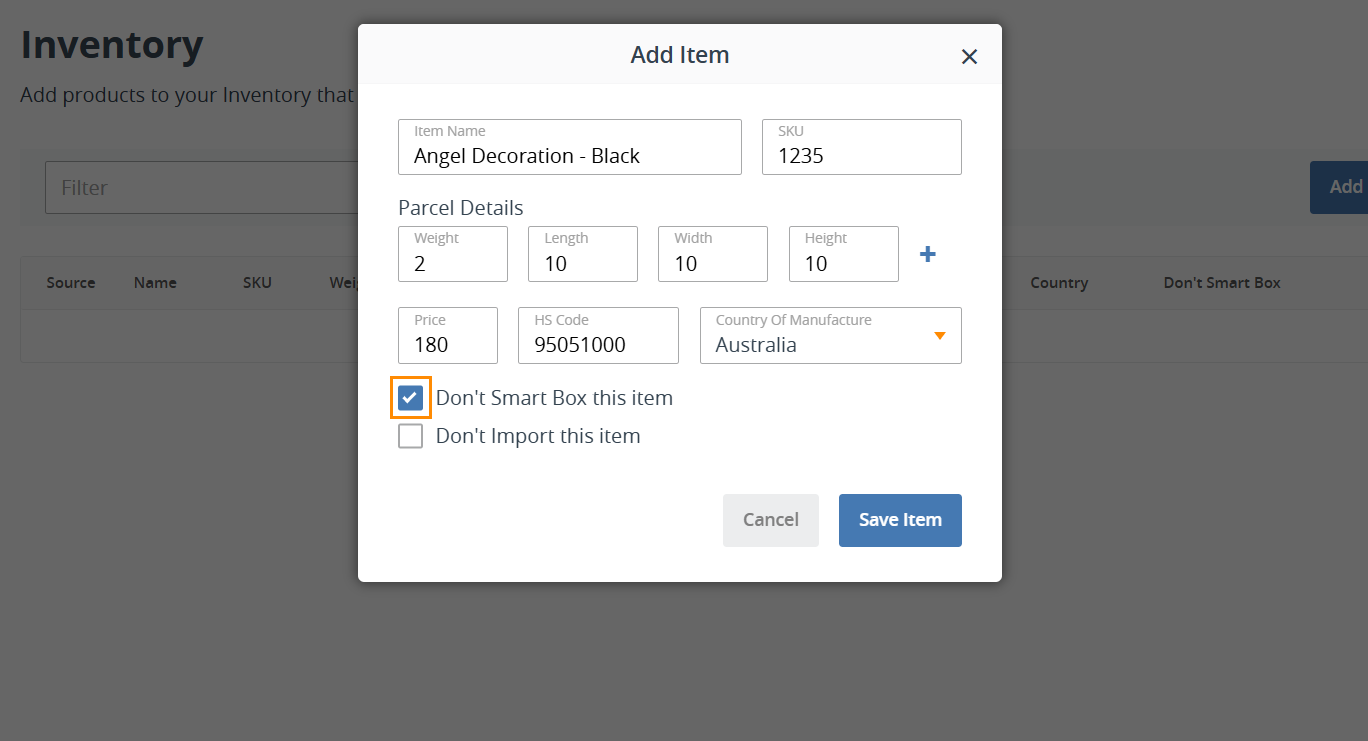
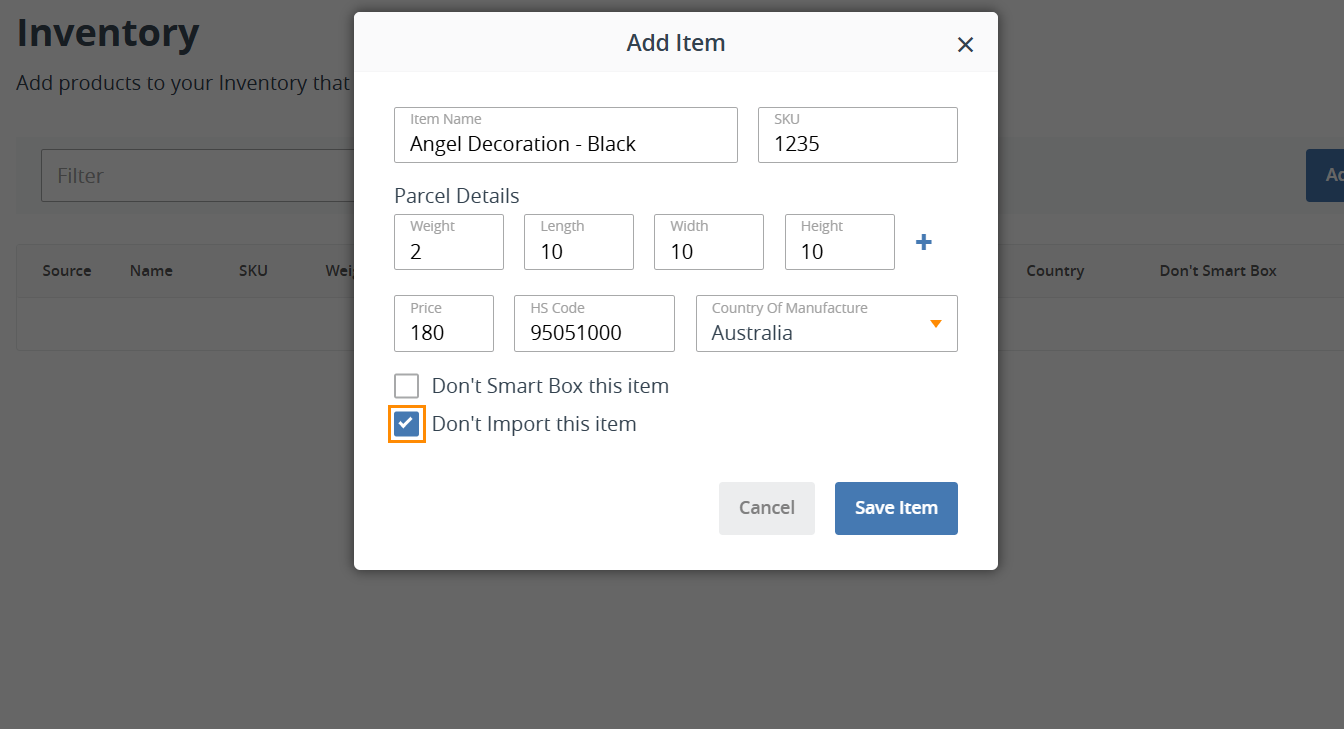
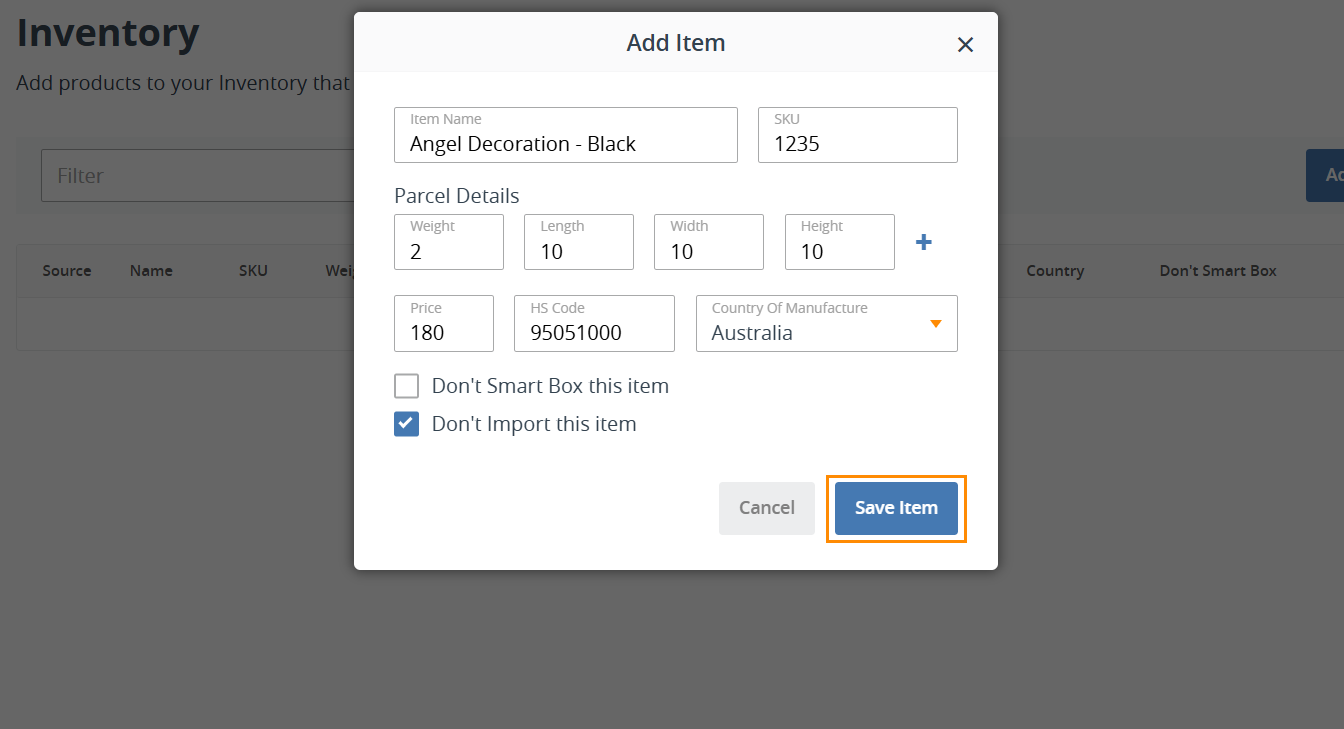
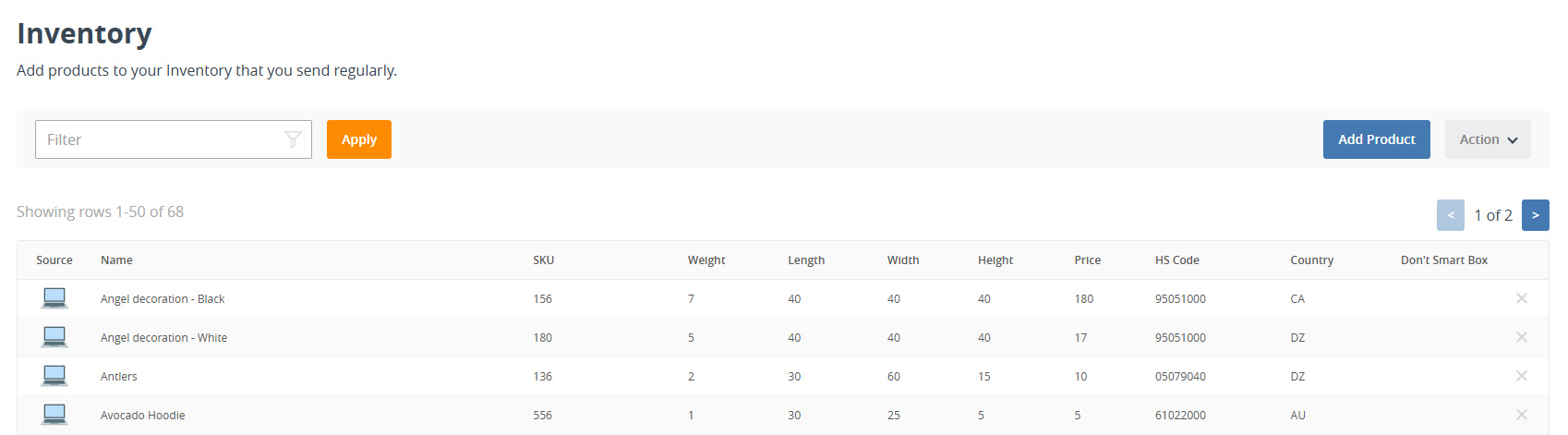
Key Things to Note:
- If you want to offer live shipping rates at checkout for your Shopify or WooCommerce store or use our Smart Boxing feature, please ensure that dimensions and weights are stored for each product you wish this to apply to.
- For variant products in your store’s backend, ensure each variant has a unique name and SKU listed to maintain compatibility with the Interparcel system:
- Shopify: Variant products will be imported into your Interparcel inventory.
- WooCommerce: Variant products will not be imported into your Interparcel inventory. However, shipping rates will be quoted at checkout based on the weights and dimensions listed for each variant in your store’s backend when purchased.
Other Relevant Guides:
- How to Use Smart Boxing
- Shopify: Activate Live Shipping Rates At Checkout
- WooCommerce: Activate Live Shipping Rates At Checkout