How to Use Smart Boxing
Smart Boxing helps you save money on shipping by combining multiple items from the same order into a single parcel instead of quoting separate packages for each item.
It works by figuring out the most space-efficient way to pack your items, reducing the number of parcels, and keeping shipping costs lower. It also streamlines the booking process and helps reduce the time and materials needed for packing, making it perfect for handling multi-item orders more efficiently.
To start using Smart Boxing, follow these steps:
Step 1: Complete Inventory
- Please note that for Smart Boxing to function correctly, all product dimensions and weights must be entered in the Inventory section of your Interparcel account. Click the link to access our guide: How To Set-Up the Interparcel Inventory.
Step 2: Add Your Boxes
- Log in to your Interparcel account, hover over Shipping Tools, and click Smart Boxing.
- On this page, you can upload each of the different types of packaging that your business uses for shipping. To do this, select the Add New Box button. Please note that you must enter the maximum weight the box or satchel can hold in the weight section, not the physical weight of the box itself.
- Add the packaging details and click Save Box.
- Once all your packaging options have been uploaded and their details filled out, toggle on to Enable the Smart Boxing. Our platform will start to pack your multi-item shipments into the most space-effective packaging available from this list of packaging options.
- To disable Smart Boxing for a specific product, go to Inventory, select the item you want to exclude from Smart Boxing, and tick the Don't Smart Box this item checkbox. Click Save Item. The system will revert to quoting a separate parcel for each unit of the product.
- To disable Smart Boxing for an imported order in the Shipping Manager, click the three dots next to the order listing and select Un-Smart Box. The system will revert to quoting a separate parcel for each item in the order.
- Package 1: 39cm x 27cm x 5cm, max weight 5kg (for small orders).
- Package 2: 39cm x 27cm x 10cm, max weight 5kg (for a few items).
- Package 3: 39cm x 27cm x 15cm, max weight 5kg (for multiple items).
- Package 4: 39cm x 27cm x 20cm, max weight 7kg (for larger orders).
- Package 5: 39cm x 27cm x 25cm, max weight 7kg (maximum packed height).
- How To Set-Up the Interparcel Inventory
- Shopify: Activate Live Shipping Rates At Checkout
- WooCommerce: Activate Live Shipping Rates At Checkout
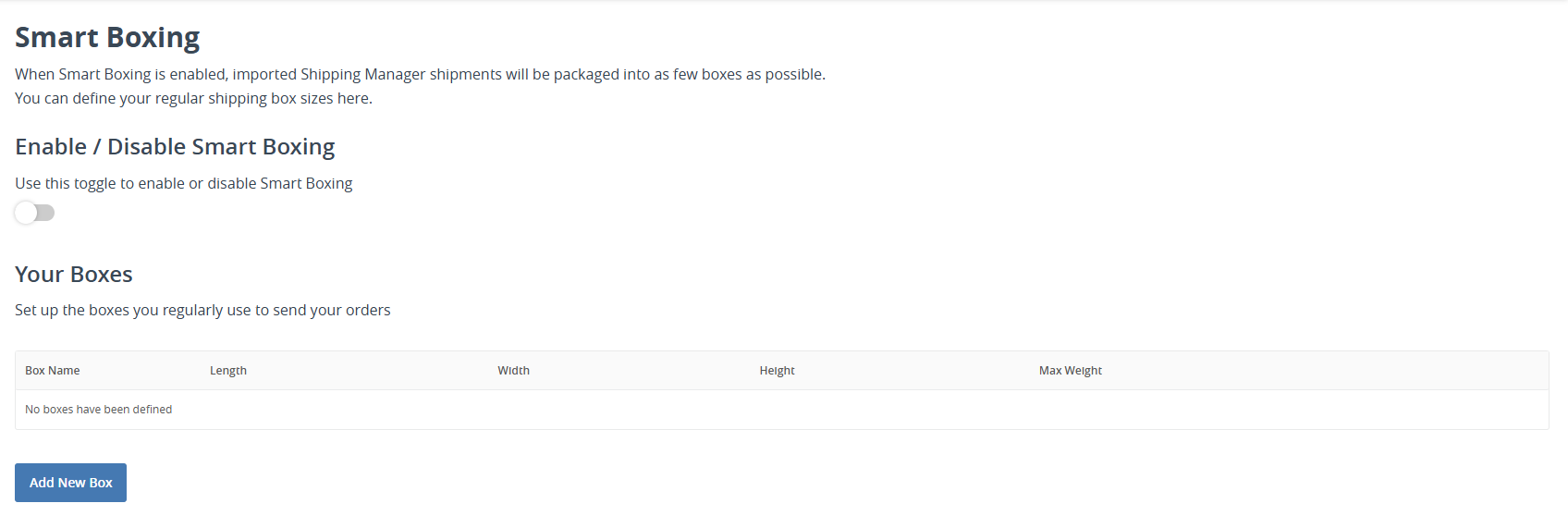
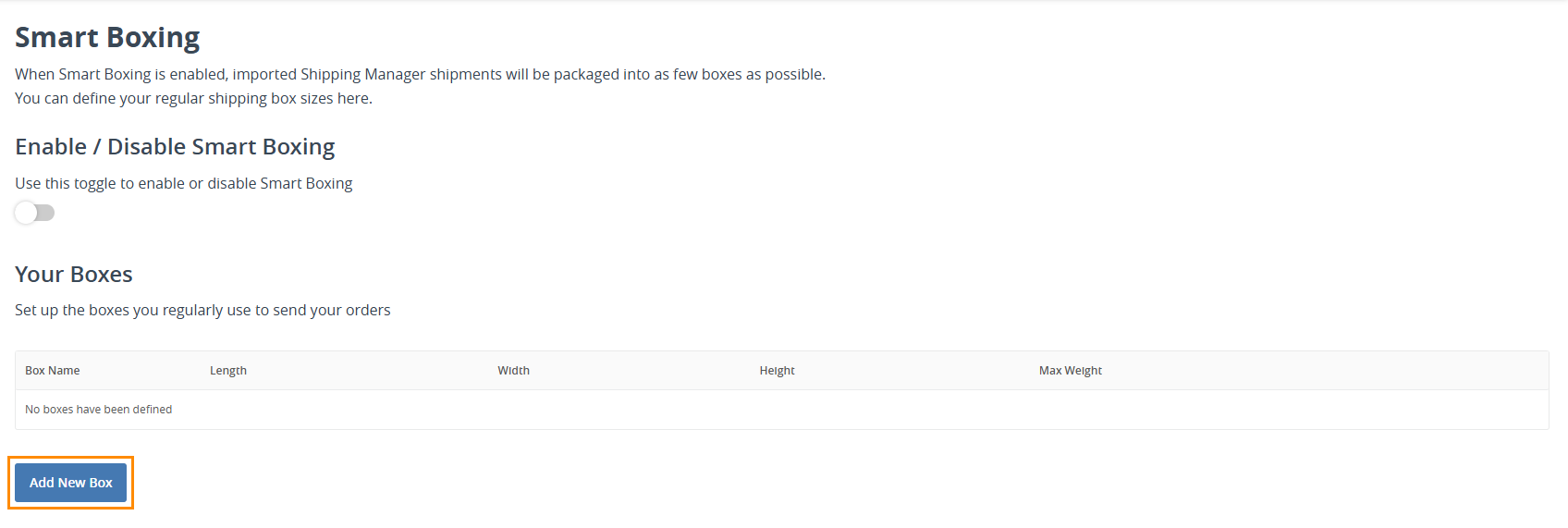
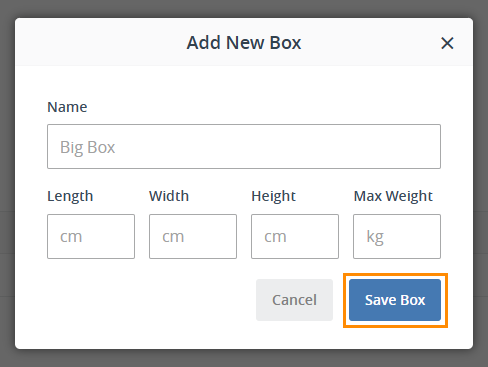
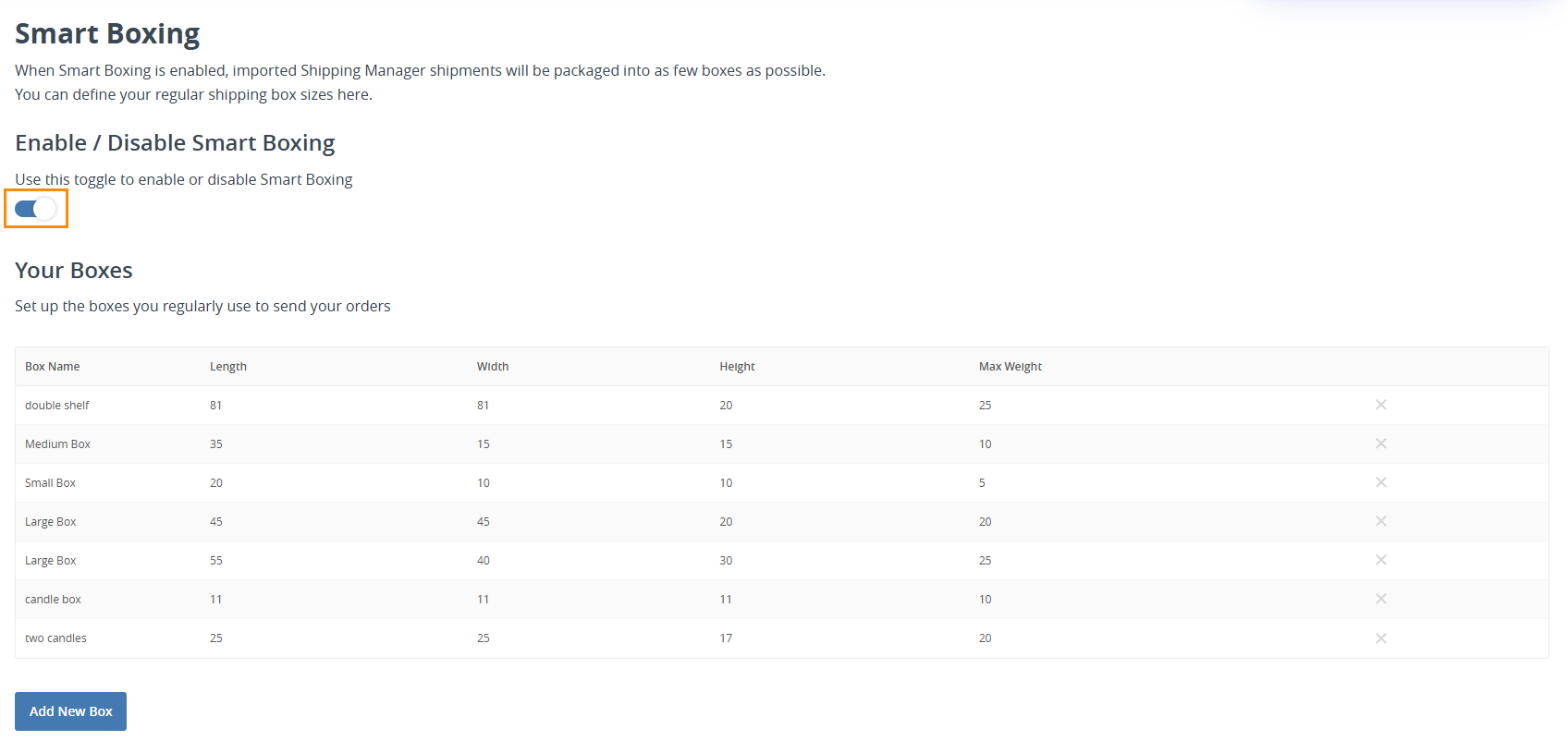
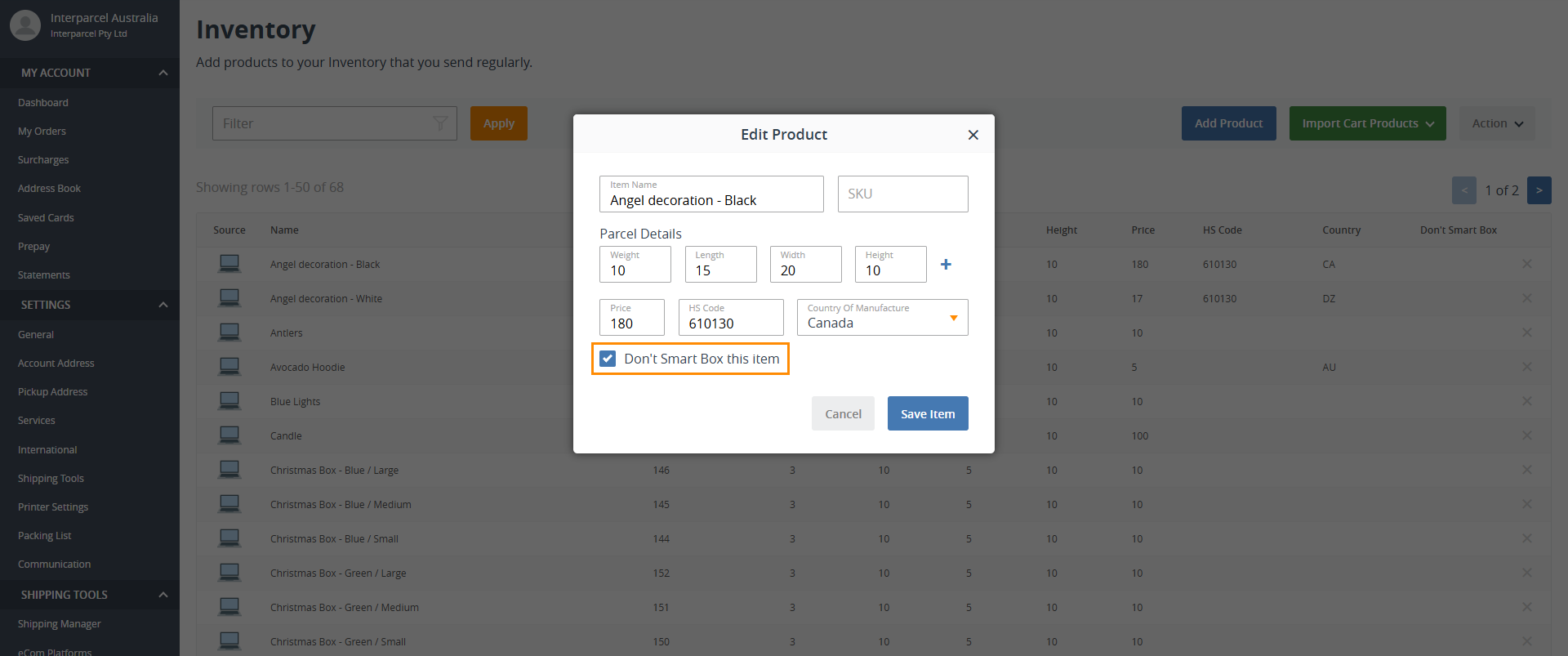

Smart Boxing FAQs
How can I set up Smart Boxing to work with satchel or jiffy bag packaging?
Some users optimise their smart boxing setup by listing a single satchel multiple times with varying heights to account for different packing needs. They first pack the satchel to its maximum capacity to determine the largest height. Then, they create packaging options by reducing the height in 5cm increments. For example, a user sending with an Australia Post flat-rate medium satchel might set up their smart boxing like this:
How does Smart Boxing lower shipping costs?
By selecting the most appropriately sized box for your order, Smart Boxing minimises dimensional weight charges and unnecessary additional parcels, ensuring you only pay for the space you need.
Can Smart Boxing help reduce waste?
Yes! Smart Boxing optimises the use of packaging materials by selecting the right box size, reducing excess packaging and void fillers.
Does Smart Boxing work for all order sizes?
Yes, whether you're shipping a single item or a large multi-item order, Smart Boxing can automatically determine the optimal packaging for you.
Is there an extra cost to use Smart Boxing?
No! Smart Boxing is included for free with your Interparcel account. You only pay for the shipments you process.
