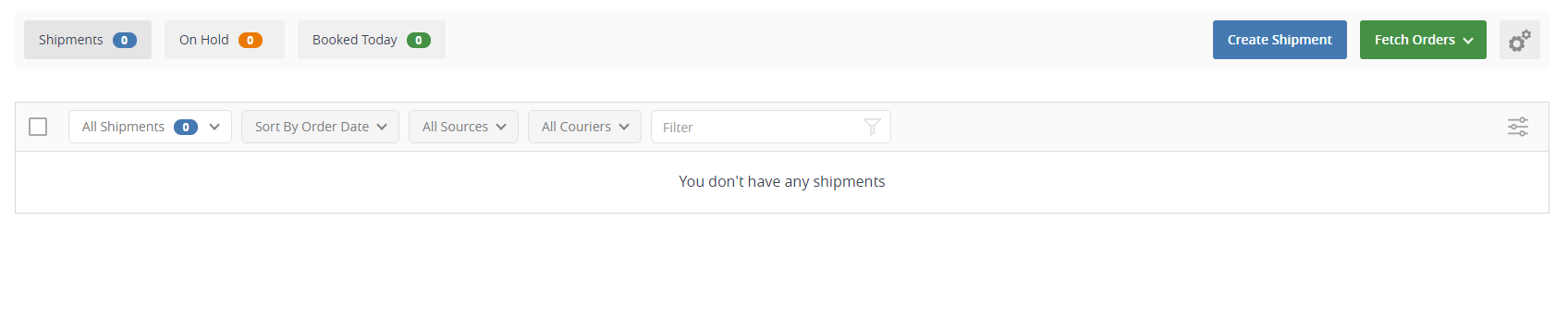Send Your Orders Via our Shipping Manager
The Interparcel Shipping Manager is your central hub for managing all your orders. Whether they come from your eCommerce store, a CSV upload, an API integration, or are manually created, the Shipping Manager streamlines the process, allowing you to fulfil large volumes of orders quickly and efficiently.
This guide applies to users shipping with the rates we’ve negotiated with our courier partners. If you’re using your own courier accounts, including Australia Post, you can follow our BYO Courier Guides here.
You can proceed with the following steps to begin sending orders through our Shipping Manager:
- Log in to your Interparcel account, hover over My Shipping Tools and click Shipping Manager.
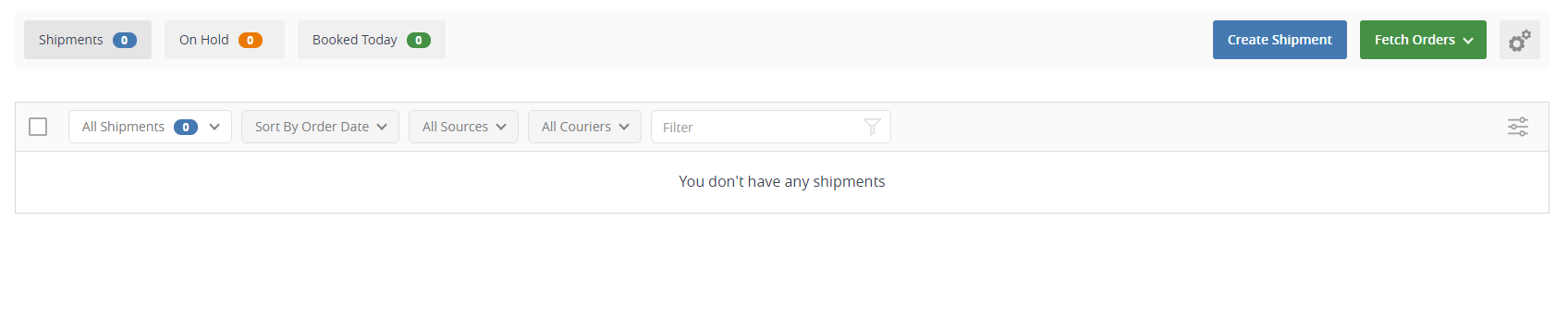
- To import your orders from your online store, click Fetch Orders and select your ecommerce platform or marketplace. If your store is not displayed, it's because you will need to Connect Your Online Store first. If you don't have an online store, you can upload your orders via CSV file, or use the Create Shipment button to manually create an order.
- You will then see all your order information displayed in the Shipping Manager.
- If there is any further information required to proceed with booking an order, the order will appear as an Error when you select the All Shipments drop-down option. The order listing will also prompt for the required information via the grey button on the right-hand side of the listing.
- By clicking on the order listing, you will be able to update order information via the order editing window. You can use this to amend order information, such as Collection Date, Parcel Details, Content Details, Collection and Delivery Addresses, Customs Clearance Information, Transit Cover, Courier Service and Recipient Notifications.
- You can also edit your transit warranty by clicking the shield icon on your order listing. Remember that Interparcel covers up to $100 of the value of your parcel. If you would like extra warranty, you will need to add that to your order. Please note that if your parcel contains a restricted item, transit warranty won't be applied.
- You can click the email icon on an order listing to indicate the SMS and/or email transit notifications that get sent to your recipient for that order. You can also automate these notification preferences for all orders through the Communication Settings page within your Interparcel account.
- You can select Out For Delivery and/or Delivered SMS notifications to your customers. You will need to indicate your customer's phone number. Please note, that the SMS notifications have an additional cost of $0.40 per SMS.
- You can select Booked, On Its Way, Out For Delivery,and/or Delivered email notifications for your customers. You will need to indicate your customer's email. These notifications don't have any additional cost involved.
- You can select your carrier service either through the order editing window, or the order listing directly. Click on the relevant order to bring up the order editing window, and click the Select Service button to bring up the available courier quotes for this shipment. You can also click the Select Service button on the order listing itself to bring up the same available courier quotes for this shipment.
- Simply click on the courier quote within the quote list that you would like to ship that order with to indicate the service.
- You will now see your selected courier service and shipping cost detailed in your order listing.
- You can automate the process of selecting the service with our Rule Manager or by displaying live shipping rates at checkout, which are available for your Shopify and/or WooCommerce store.
- If you select one of the Interparcel courier partners as your service, an orange "Add to Cart" button will appear next to the order. If you have selected Australia Post, a blue "Confirm" button will appear. To process your Australia Post orders, please refer to the relevent Australia Post booking guide; MyPost Business Booking Guide or Parcel Contract (eParcel) Booking Guide.
- You can also change the Collection date through the order listing directly by clicking the date next to the Pickup section, below the courier service you have selected for that order. Please be aware that our system will indicate the next available collection date in this section automatically.
- Click the 3 dots next to your order listing to View Order Details, Duplicate Shipment, add Notifications, apply or disable Smart Boxing, Generate your order packing list, put your order on hold and Delete Shipment.
- If you would like to generate picking or packing lists for your order/s, you can tick the relevant orders, and click on the Packing List or Picking List button at the top of the page to generate these lists for the ticked order/s.
- Once you're ready to finalise your booking and make payment, select the orders you would like to process by ticking the box on their listing, and clicking the Add To Cart button at the top of the page. You can select all orders at once by clicking the tickbox at the top of the page.
- Click the cart icon to see all the shipments you've got in your cart, and to proceed with finalising payment and labelling for those orders.
- Click the payment method you prefer to use to book your orders that are sitting in the cart.
- Agree to the Terms & Conditions and click Pay Now.
- Click Print Shipping Label to print your label directly if you have the Print Manager installed on your device. If you don't have the Print Manager installed, you will have a PDF option available here to download the order labels and any documents to your device.
- Your order is booked!
- If you forgot to print your label, you can locate it by going to the My Orders page and clicking the order listing.
- Once you're within your order details, you will find the labels and other documents from the order available at the bottom of this page.
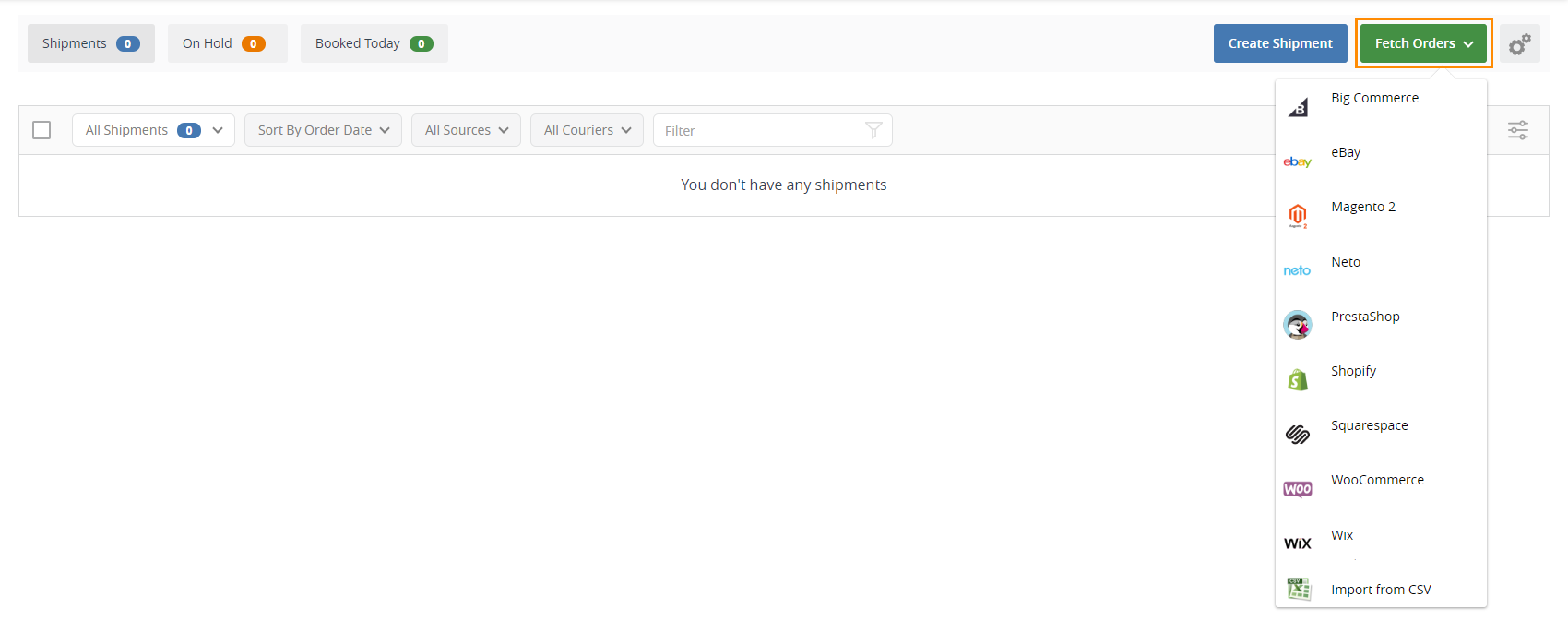
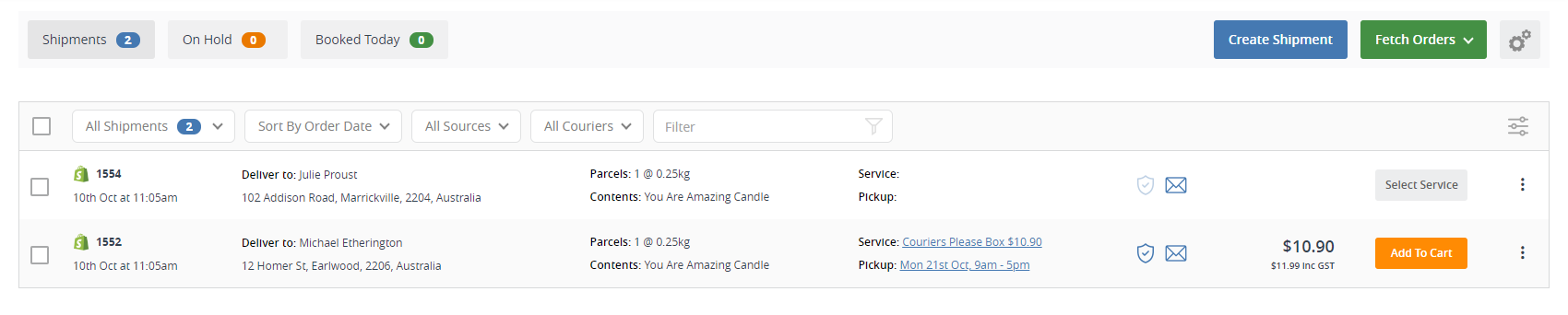

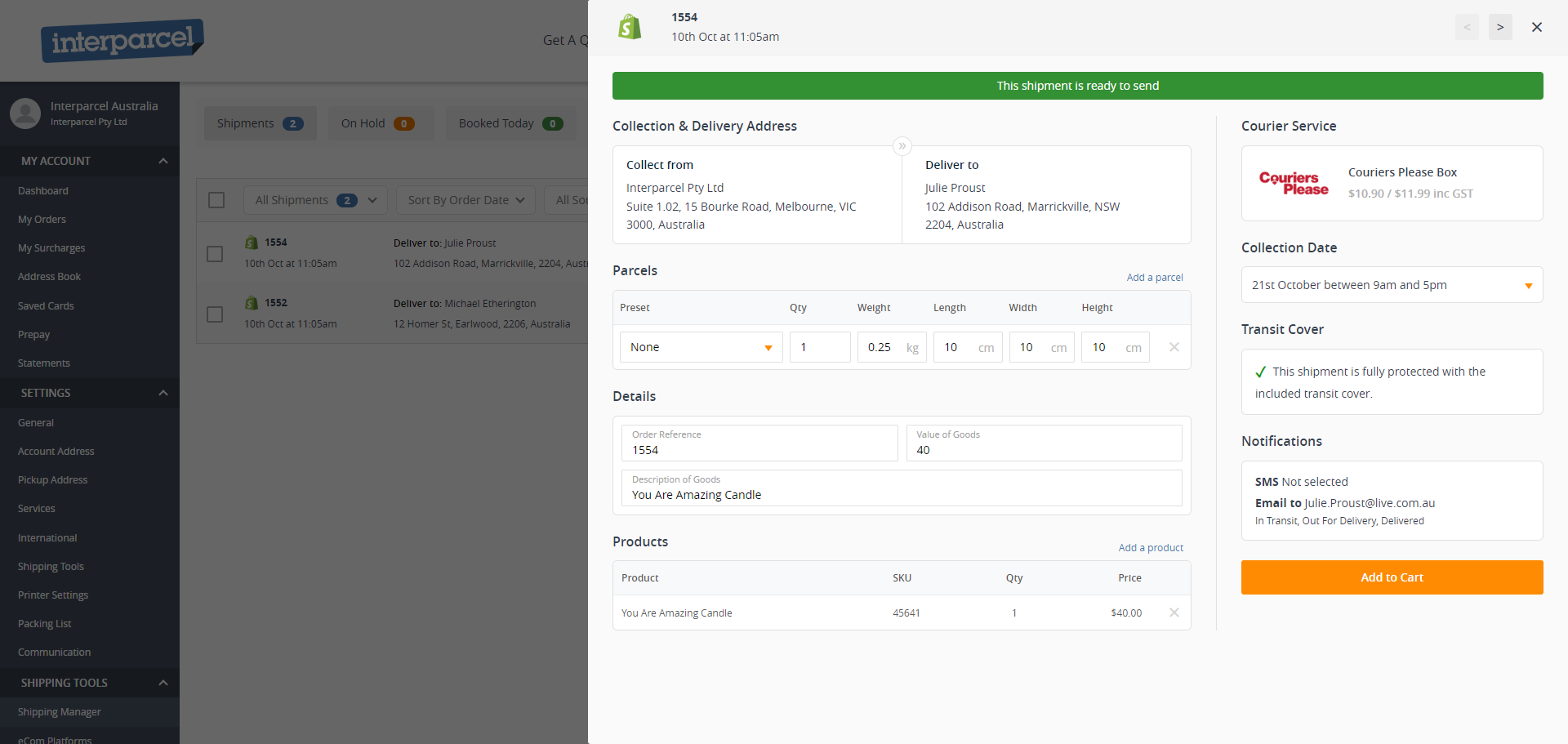
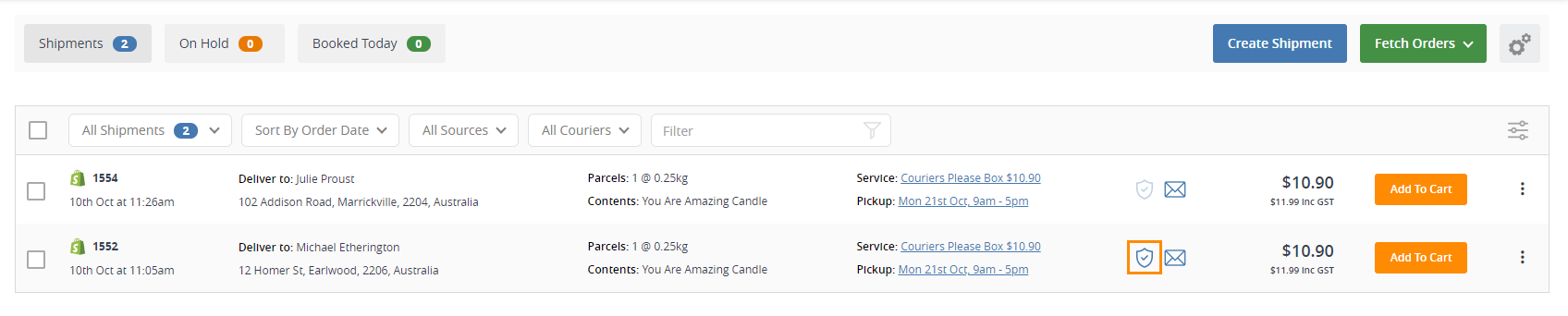
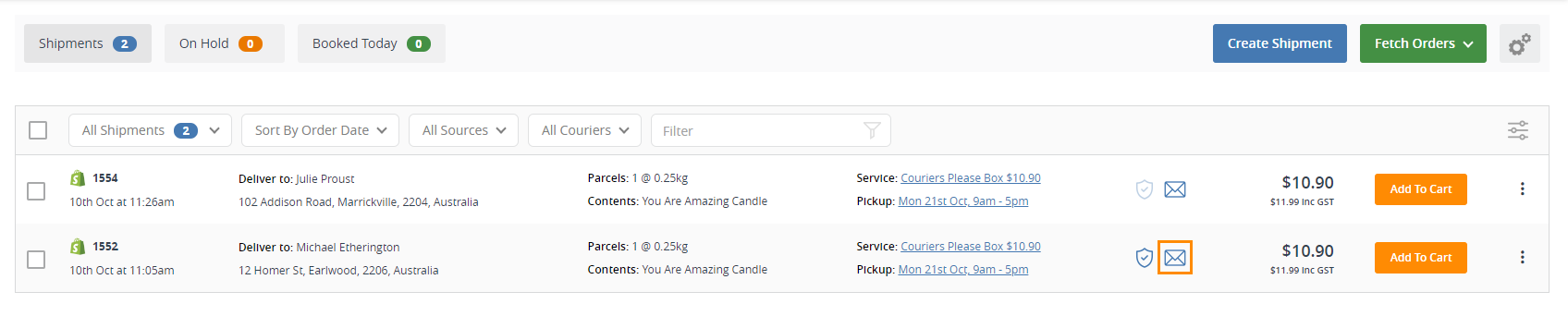
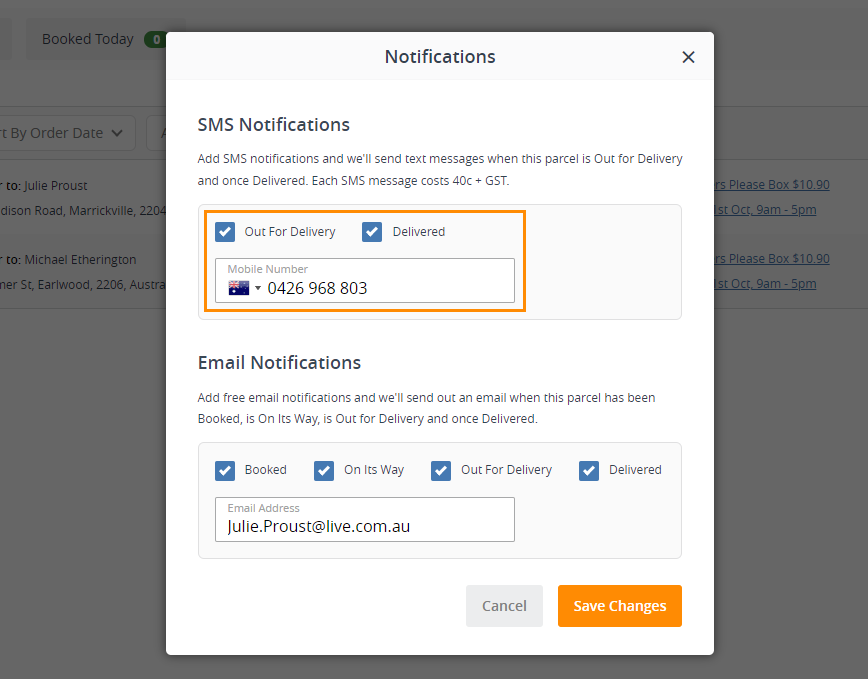
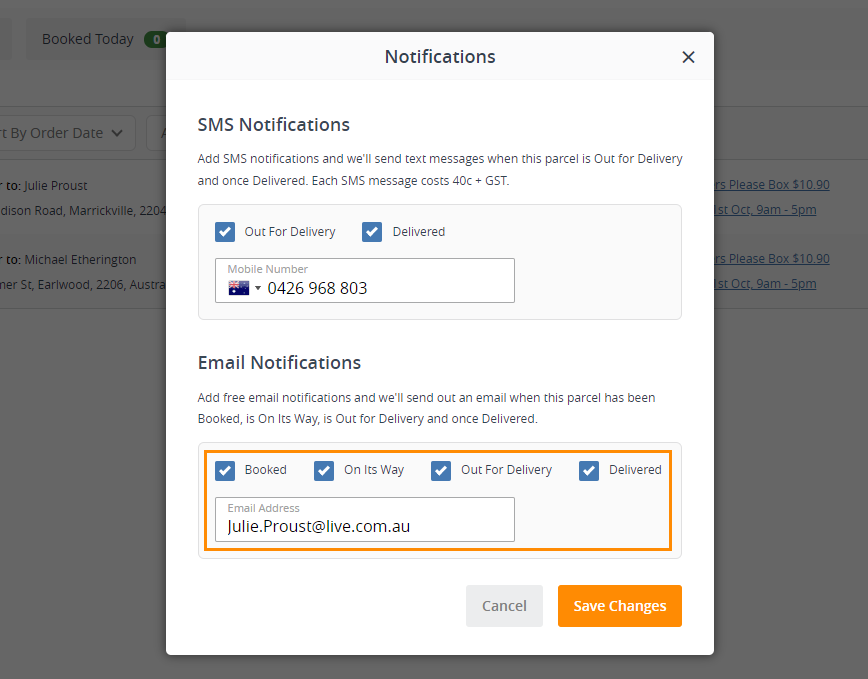
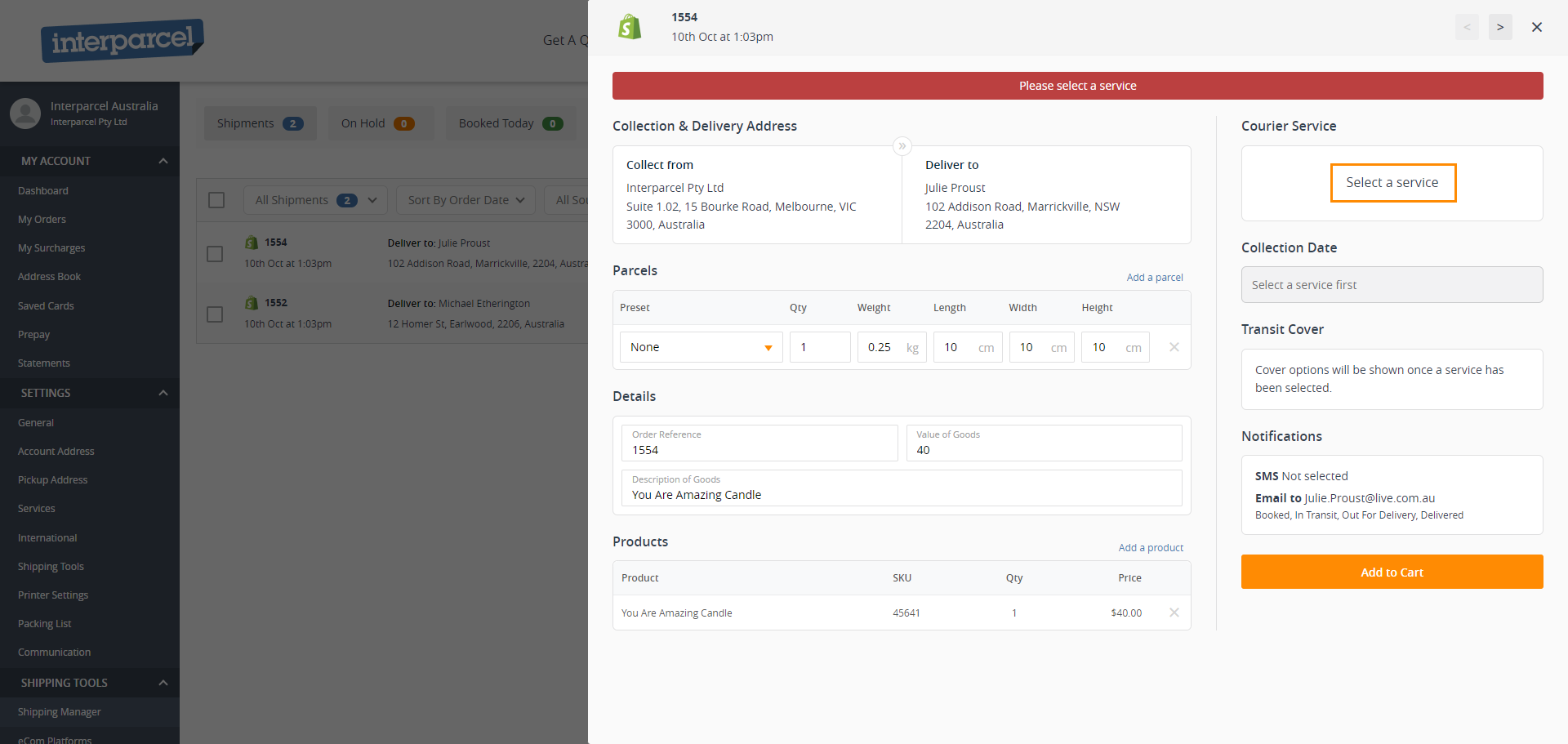

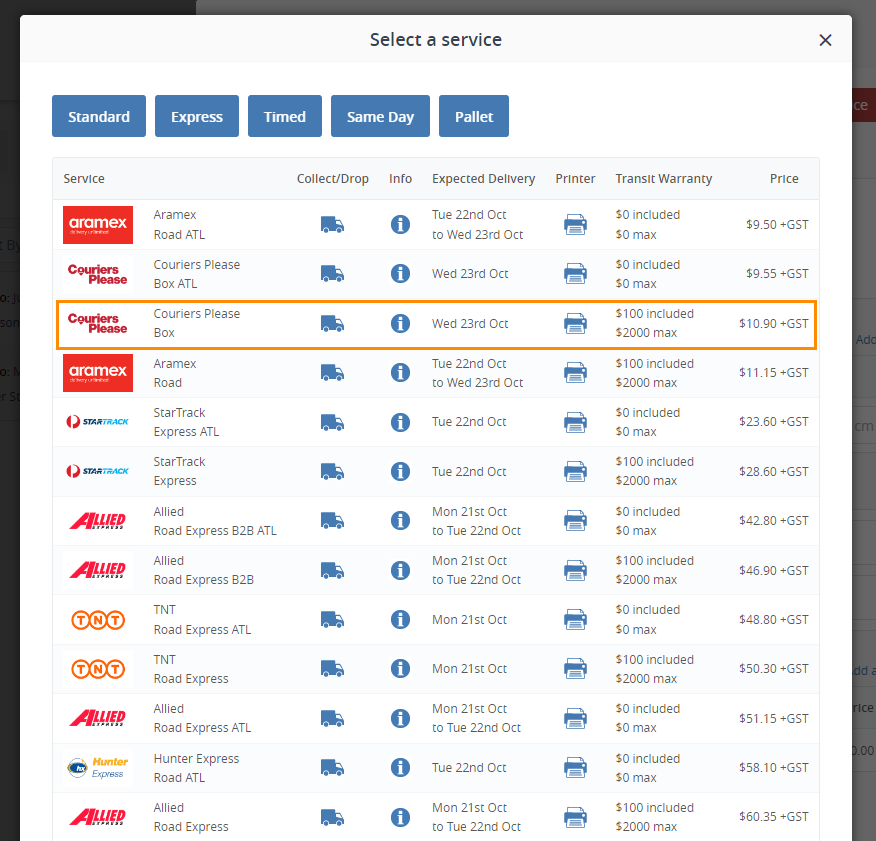

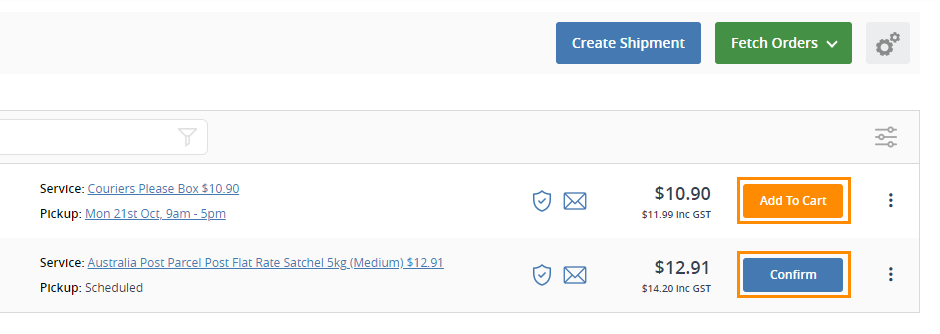
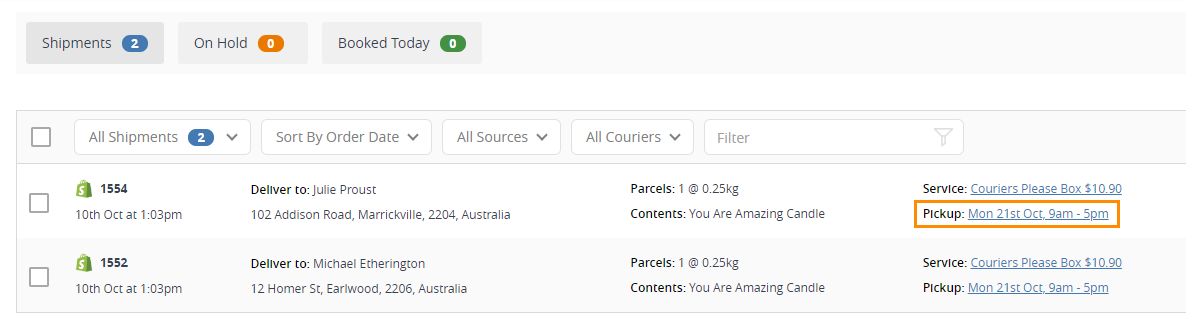
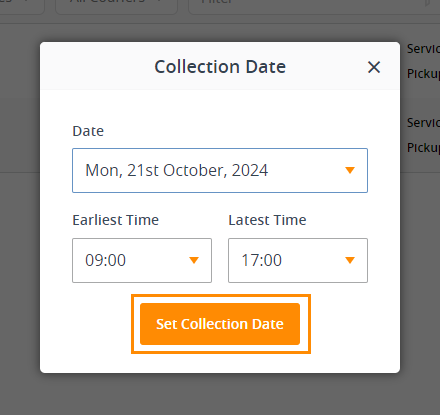
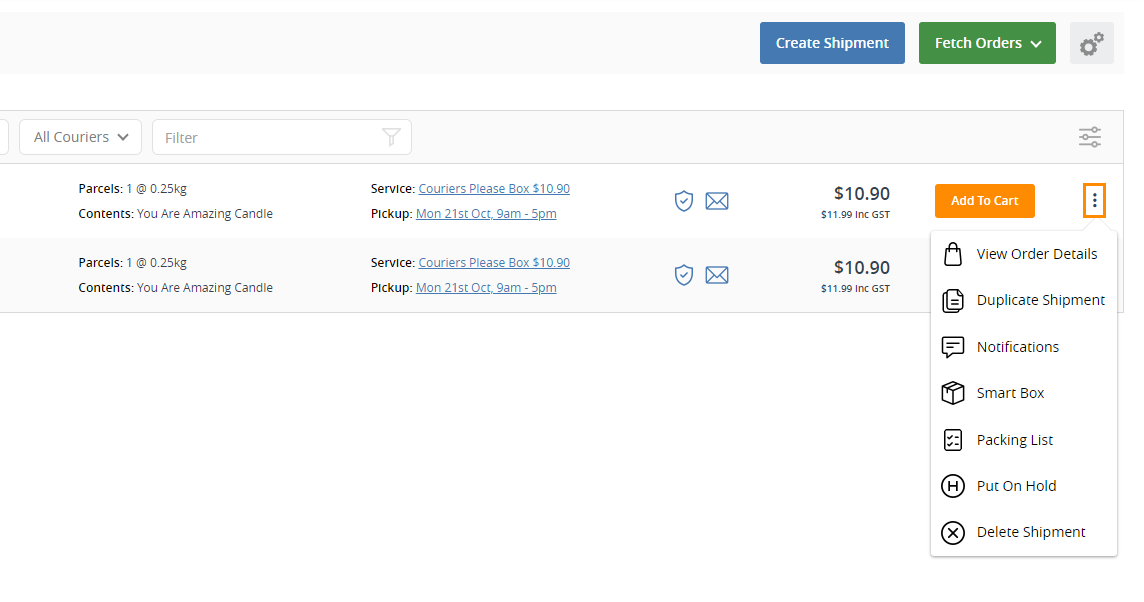
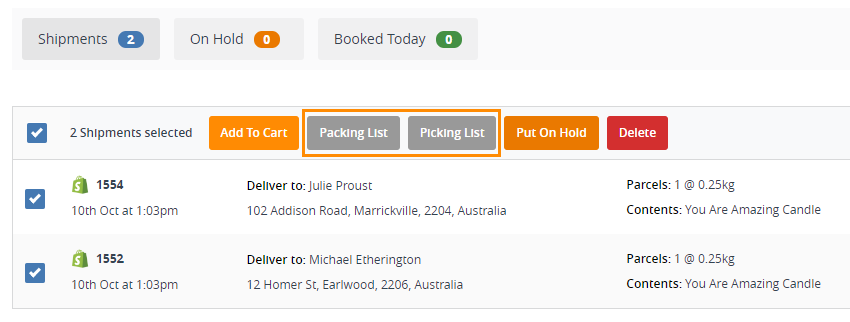
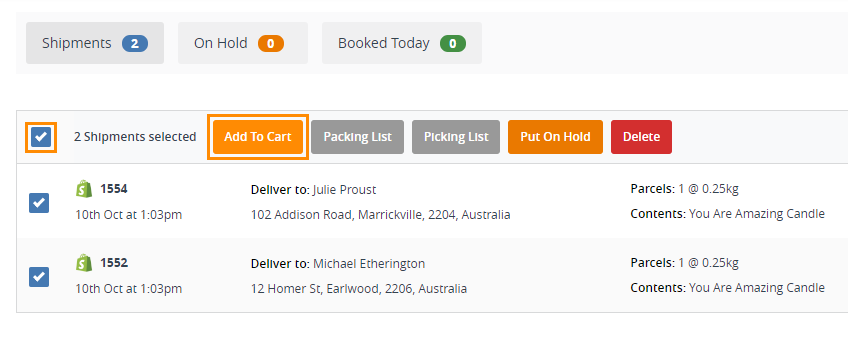
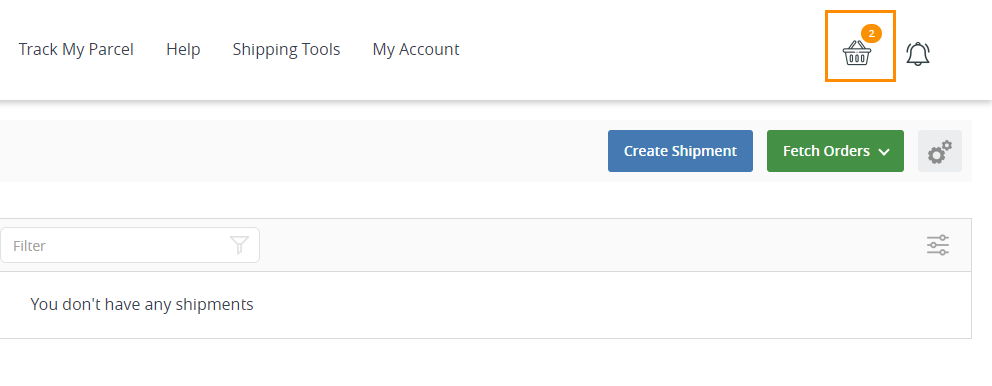
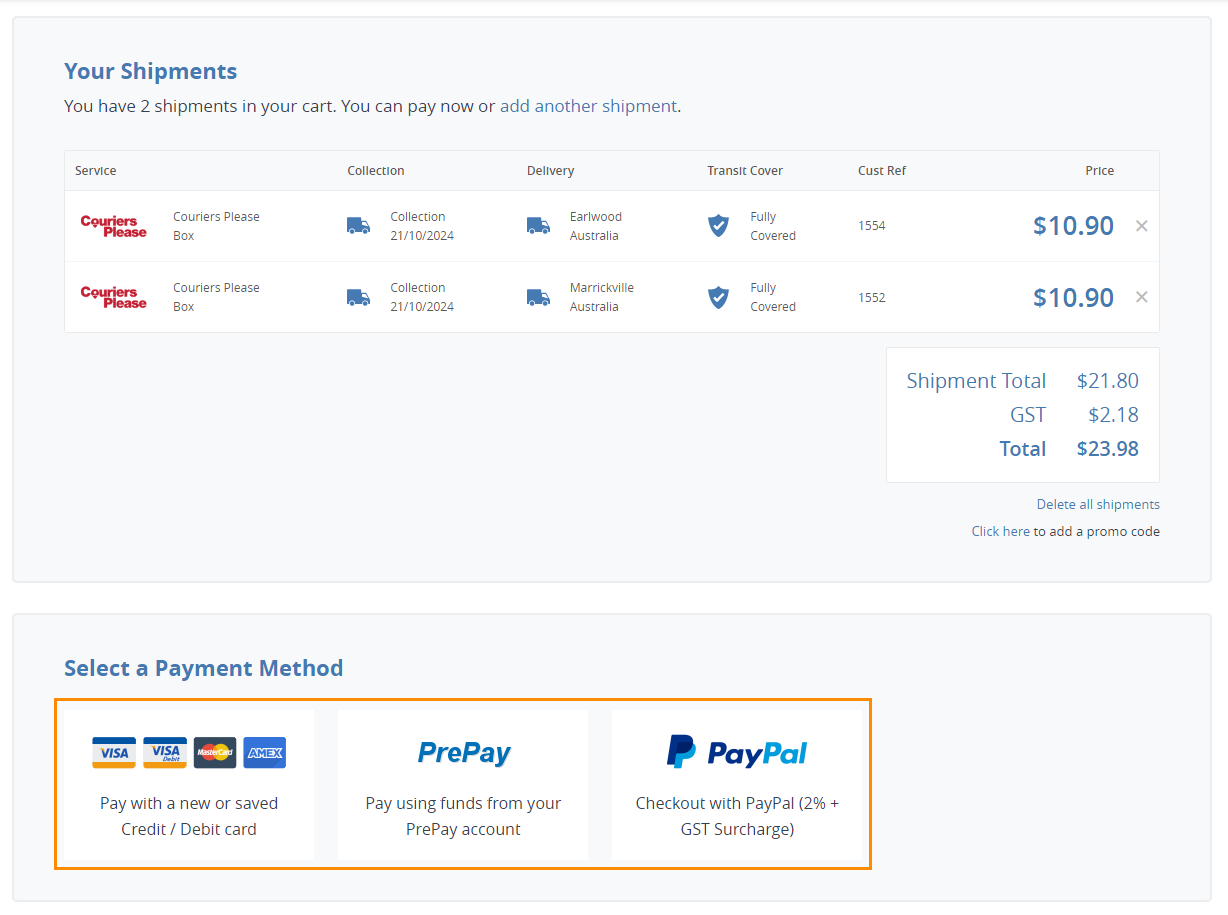
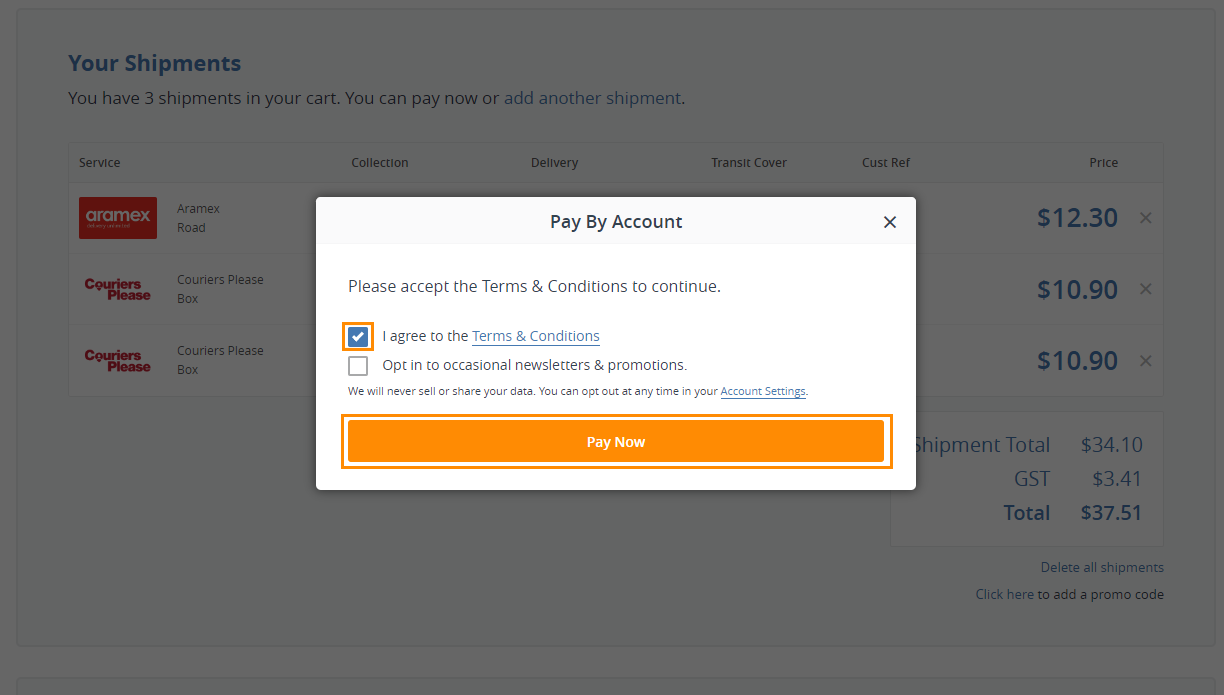
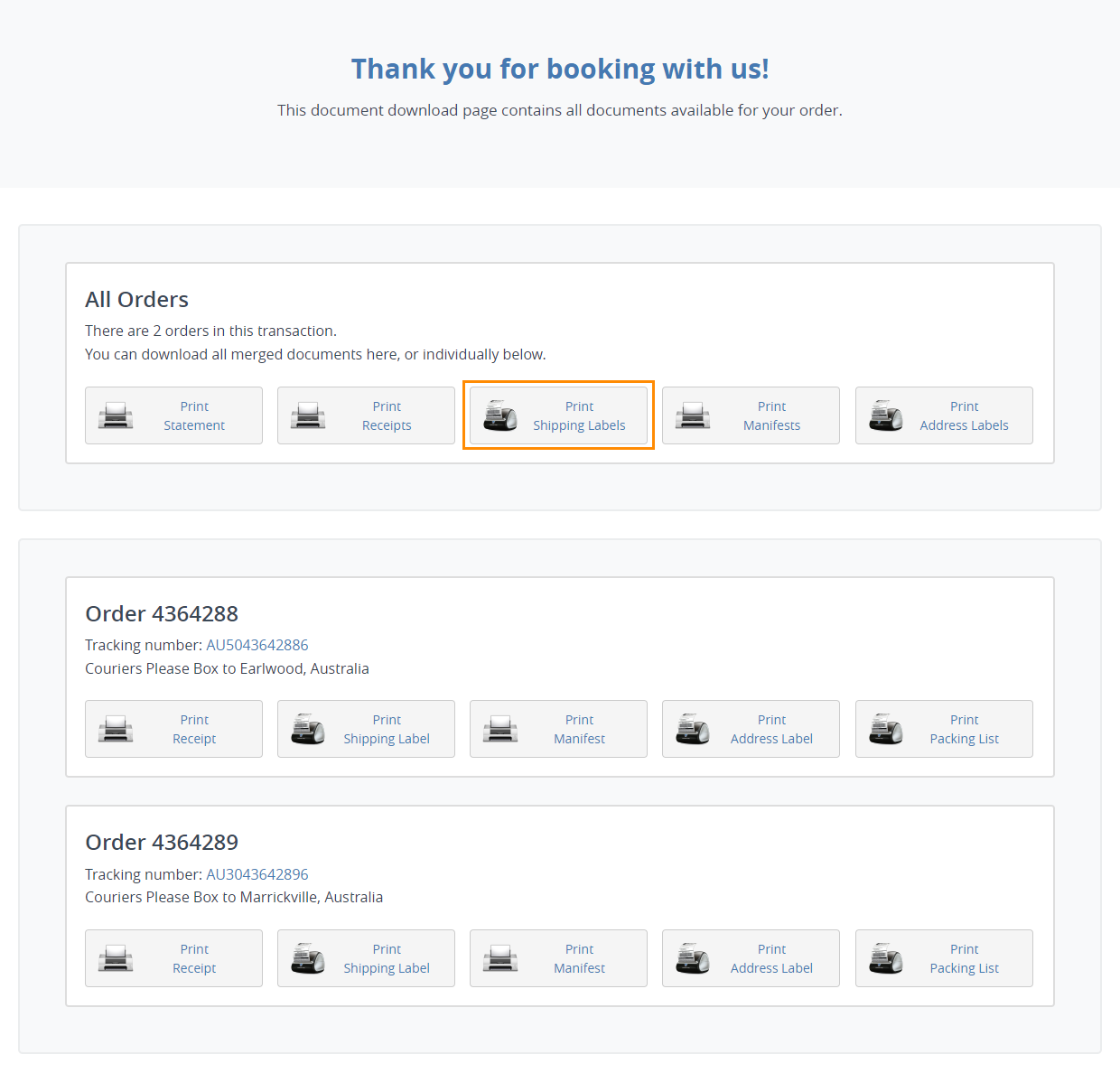
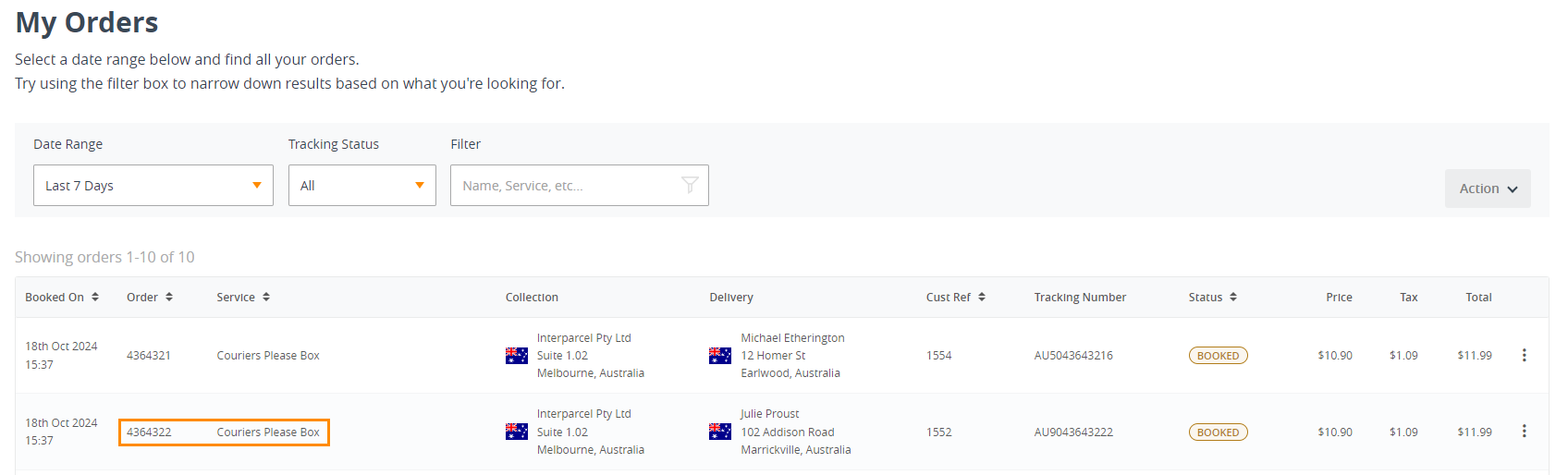
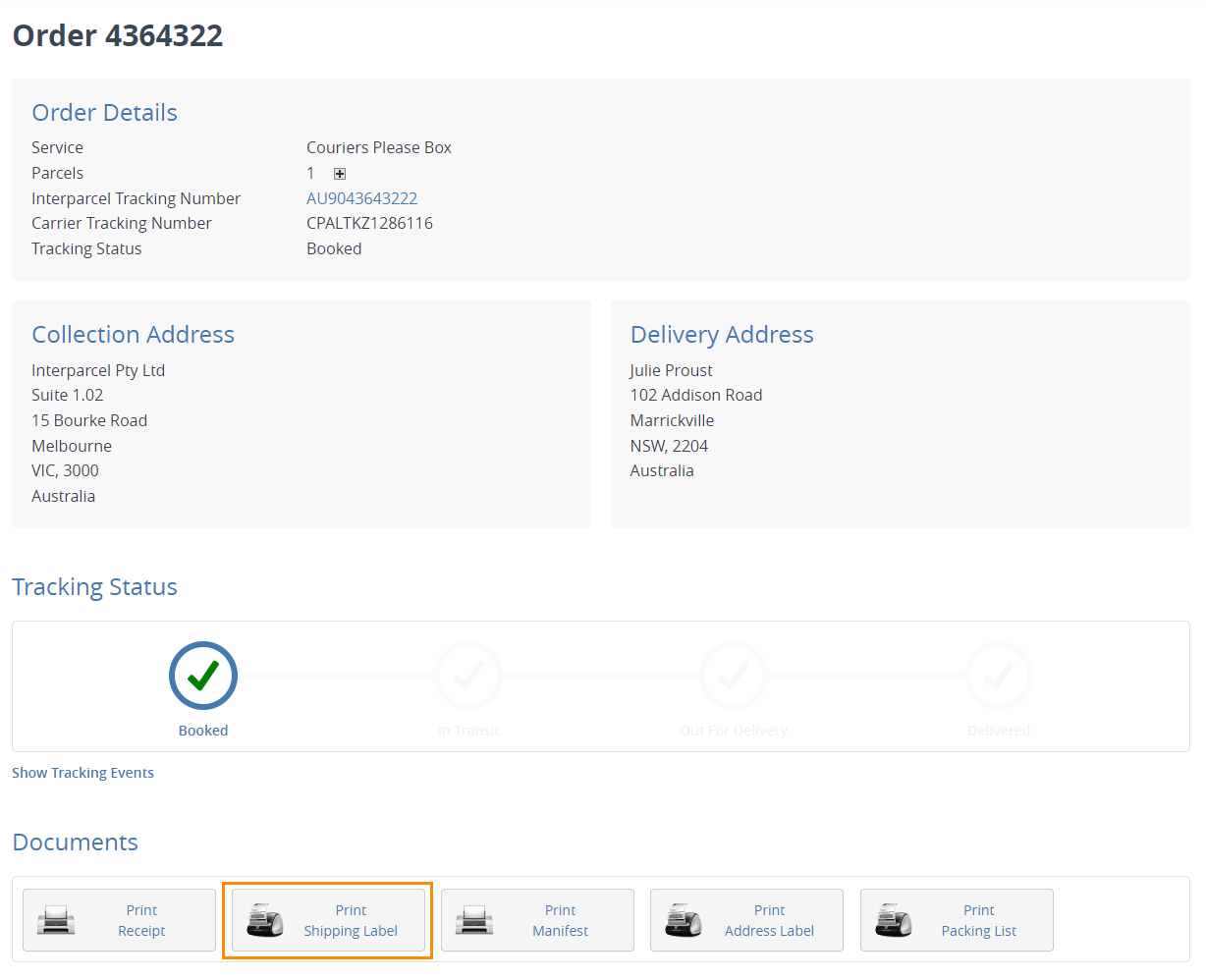
Other Relevant Guides
Shipping Manager FAQs
Can I use the Shipping Manager to send a manual shipment?
Yes, you can! Simply click the blue Create Shipment button within our Shipping Manager to start creating a manual shipment. This allows you to manage and ship orders even without an ecommerce platform integration.
Can I use the Shipping Manager to send the orders I uploaded with a CSV file?
Yes, you can! Just click the Fetch Orders button in the Shipping Manager, select Import from CSV, and follow the instructions. This allows you to manage and send orders even if they're uploaded via a CSV file, without needing an ecommerce platform integration.
The label doesn't print, what can I do?
If your label isn't printing, it could be because your printer drivers are not installed. Please make sure that the printer drivers are correctly set up on your computer. If you need further assistance, our tech team is here to help. Just reach out to them at shippingtools@interparcel.com.au.
I can't see the Australia Post services in my quote listing
Don't worry, Australia Post services may not appear in the shipping calculator. However, they will become accessible within your Shipping Manager once you integrate with Australia Post. Click on either Mypost Business or Parcel Contract to integrate your Australia Post account now and display your Australia Post services within the Shipping Manager.
What are the ecommerce platforms that can be integrated with Interparcel?
Interparcel is versatile and designed to integrate with numerous ecommerce platforms, such as Shopify, WooCommerce, Magento, eBay, Bigcommerce, Etsy, Neto, Not on The High Street, Presta Shop, Squarespace, and Zencart. You can visit our home page to see the full list of platforms we integrate with.
How do I integrate my eCommerce platform with the Shipping Manager?
To integrate your ecommerce platform, follow our ecommerce integration guides available here. These guides provide step-by-step instructions to help you get set up quickly and seamlessly.
How much faster can Interparcel make my current fulfilments
On average, businesses have seen an 85% reduction in the time it takes for manual processing of their orders. For businesses that see dozens of orders a day that can end up being hours of time spent fulfilling orders. This is largely due to Interparcel's automation capabilities, list of couriers to select on a centralised platform, and streamlined processes. For customised recommendations, you may want to consult directly with our shipping experts.