Have you found some content you'd like to share with your followers?
If you're on Twitter or Facebook, sharing is simple. In fact, there's often a button underneath a post that allows you to provide your audience with the content that has made you smile, laugh, cry, or be intrigued.
However, it's a little more complicated if you want to repost on Instagram. You can send photos or videos to individuals via direct messaging or post them to other apps. But it's not as simple to share something on your feed.
It's not impossible though. If you want to know how to repost on Instagram, then peruse this guide to delight your followers with content you love and admire.
Get a Repost App for Instagram
The easiest way to repost on Instagram is to get yourself an app. A quick browse of the Google Play or Apple App Store will display dozens of options. Some of them are trustworthy, and others not so much.
Some of the best apps you can trust that work on Apple and Android devices include InstaRepost, Regrann, Tailwind, and Repost via Instant. Despite their different names and graphical interfaces, they all work in similar ways and make it easy to repost on Instagram.
How to Repost on Instagram
Regardless of the app you decide to download, you'll find that the process to repost on Instagram is pretty similar. On most occasions, it can be done in four simple steps.
1. Tap the Three Dots
After you've found a post that you think your followers will adore as much as you do, take a look in the top right-hand corner of the video or image. You should see three dots. Give it a tap.
2. Copy Link
You should see a menu pop up with options to unfollow, report, and manage post notifications. There should also be an option to copy the link.
3. Open Your Repost App
Open up the app you decided to use to repost on Instagram. The link you copied should already be active in the program. If it's not, you should see an option to paste it.
4. Adjust and Post
Much like Instagram, you'll be presented with options to adjust the image or video, add effects, and throw in a filter. Once you're happy with the final product, you can go ahead and hit the repost button.
Another Alternative to Repost on Instagram
If you feel like you have too many apps on your phone and don't want to add another one to repost on Instagram, there is a different option. Before these types of apps were available, users came up with a workaround to share content on their feed. However, it only works for images.
Simply use your screenshot feature to capture a photo on your feed. Open it up in your photos app and access the editing tools. Crop out anything you don't want to post, like the Instagram icons or your phone's information at the top of the screen. Photo apps have many different tools if you wish to sharpen up the image or add some colour to it too.
Once you've finished, upload it to Instagram like you would anything else. A good tip is to provide credit to the original poster by tagging them in the caption. Alternatively, ask for permission before you share it, so it's ok to claim it as your own.
Why You Should Repost on Instagram
Reposting on Instagram benefits not only you but also the original creator as they gain more exposure. You can use high-performing posts that audiences are engaging with to share with your followers. It can also help you attract new people to your account.
It even saves you a lot of time in creating content for your audience. This task can be one of the most time-consuming parts of any business. However, by utilising posts that are already tried and tested with audiences, it spares you from having to come up with something that may or may not resonate with your followers.
So you should definitely consider reposting on Instagram. You just need to decide whether you're going to use an app or screenshot posts you want to share.
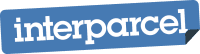



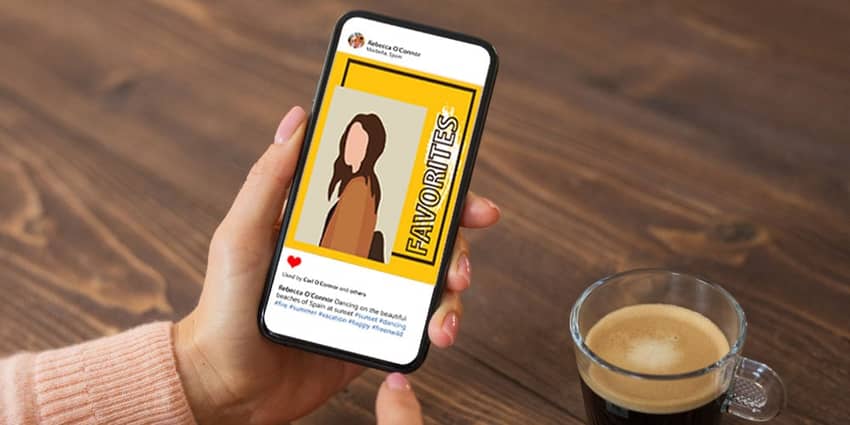



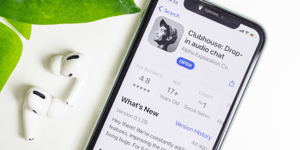

 Facebook
Facebook Twitter
Twitter Instagram
Instagram Linked In
Linked In YouTube
YouTube