When you're running an eBay store, getting your orders out quickly and accurately is just as important as making the sale.
One of the easiest ways to streamline your fulfilment process is by printing your shipping labels directly from eBay.
In this guide, we’ll walk you through exactly how to do that, step by step. We’ll also cover the printer options available, common mistakes to avoid, and helpful tips to ensure your parcels get out the door faster.
What You Need Before Printing
Before you start printing labels, make sure you’ve got the right setup. Here’s what you’ll need:
- An eBay seller account
- A printer (thermal printer like DYMO 4XL or Zebra ZSB is ideal, but inkjet and laser printers also work)
- Label paper (4x6 inches is the standard size used by most couriers)
- Installed printer drivers or label software
- A scale and ruler to enter accurate parcel weight and dimensions
If you’re using a multi-carrier platform like Interparcel, you can also sync your eBay store and print shipping labels for multiple couriers in one place.
How to Print a Shipping Label on eBay
1. Log in and Find Your Sold Items
Head to My eBay > Selling > Sold. Find the order you want to ship and click Print Shipping Label.
2. Enter Your Package Details
You’ll be prompted to enter:
- Parcel weight
- Dimensions
- Courier service
Be as accurate as possible as incorrect information could result in extra charges or delivery delays.
3. Select Your Label Format and Size
Before buying your label, you can adjust the format:
- Click “Show more”
- Click “Change” under the label format section
- Choose either PDF or PNG
- Select 4x6 inch label size for thermal printers (standard for most couriers)
- Click Save when done.
4. Purchase the Label
Click “Purchase Shipping Label” to confirm the details and pay for the postage. Once complete, the label will be generated, and tracking info will be sent to the buyer automatically.
5. Print Your Shipping Label
Click “Print Label.” A print preview will appear. Double-check that everything looks right. Make sure your:
- Printer is selected (e.g., Zebra ZSB-DP14 or DYMO 4XL)
- Paper size is set to 4x6 inches or your printer’s compatible label size
Click Print, and your label will be ready to stick on the parcel.
4 Compatible Printers for eBay Labels
Thermal printers are the best option for eBay sellers because they're fast, reliable, and don't require ink or toner. Here's a quick overview of popular choices available in Australia:
DYMO LabelWriter 4XL - Approx. $298 from Officeworks

A solid entry-level option for sellers shipping up to 50 orders per week.
- Pros: Affordable, compact, prints up to 108mm wide
- Cons: Slower print speed (55 labels/min), label rolls cost around $127 per 1000
Also available in a wireless version (~$199) that prints faster (71 labels/min), but is limited to specific label sizes.
Brother QL-820NWB - Approx. $255 online

Versatile and fast, with wireless printing capabilities.
- Pros: High-speed printing (110 labels/min), black and red print, mobile-friendly
- Cons: Ongoing label costs
Brother QL-1110NWB - Approx. $649 from Amazon

Great for scaling businesses needing precision and control.
- Pros: Auto-cropping feature, wireless and mobile printing, bundled label software
- Cons: Slower output (69 labels/min)
Rollo Thermal Label Printer - Approx. $649 from Amazon

Designed for high-volume sellers who need speed and flexibility.
- Pros: Fast setup, compatible with third-party shipping software
- Cons: No built-in label roll holder; requires extra desk space
Speed Things Up with Interparcel’s Print Manager

When you’re selling on eBay, every minute saved on fulfilment counts. That’s where Interparcel’s Print Manager comes in. By integrating your eBay store with our platform, you can ship your eBay orders through Interparcel and print labels faster than ever.
Here’s how it works:
- Create a free Interparcel account and connect your eBay store
- Install the free Print Manager plugin from Settings → Printer Settings
- Select your printer(s): A4, thermal, or both
- Book your shipment directly from your synced eBay orders, click print, and your label is ready instantly, no downloads, no extra steps
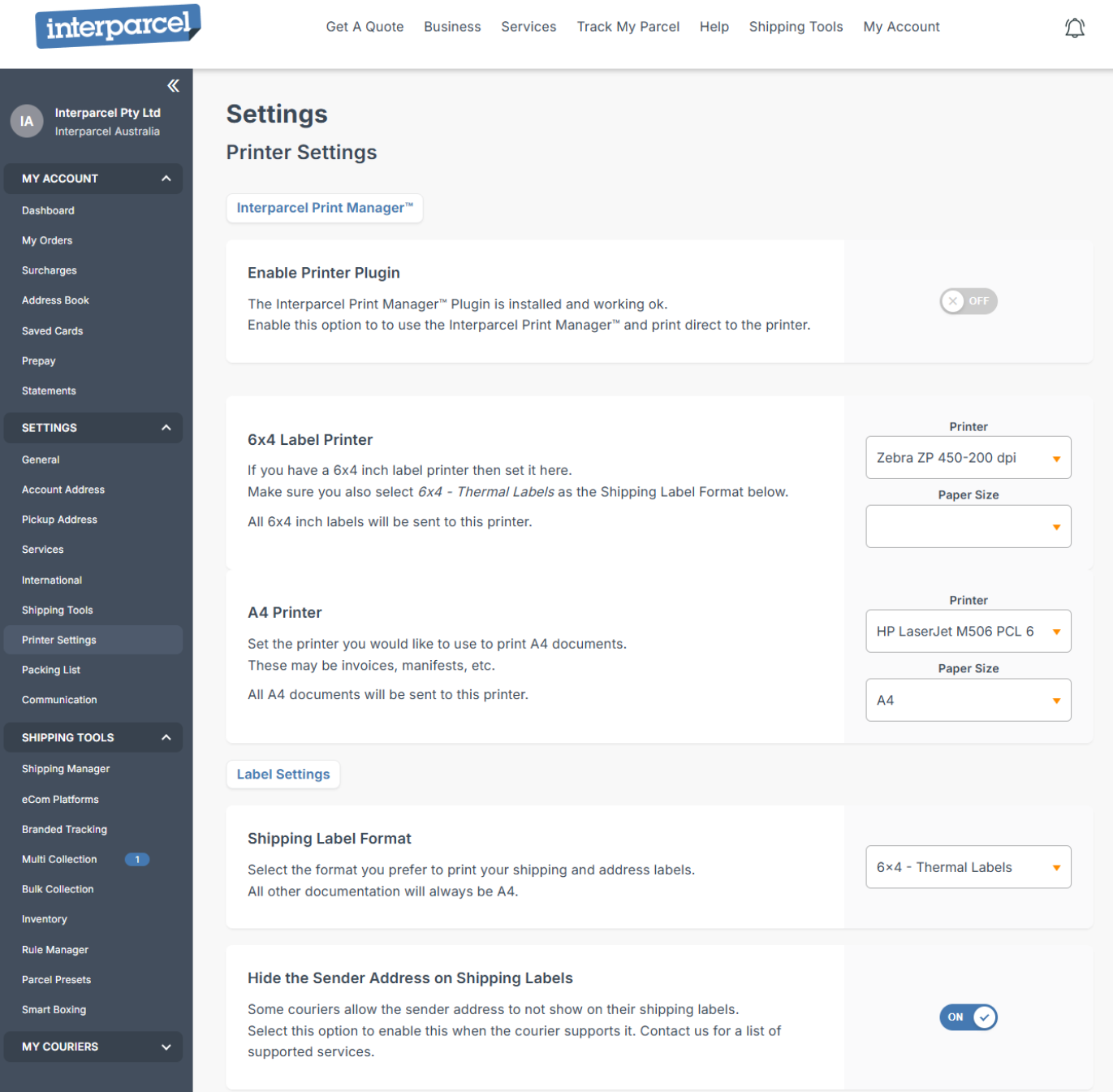
Why Print Manager is a game-changer:
- Instant label printing from your Interparcel dashboard
- Works with any printer (thermal or standard)
- No more downloading PDFs or manually selecting printers
- Completely free to use, no hidden fees or subscriptions
When combined with Interparcel’s other time-saving tools, Shipping Manager, Rule Manager, and Smart Boxing, you’ll have one of the fastest and most reliable workflows for getting your eBay orders shipped out on time, every time.
Print With Ease
Printing shipping labels on eBay doesn’t need to be complicated. With the right setup, a reliable printer, accurate parcel details, and the correct label format, you can fulfil orders quickly and professionally.
Whether you're using a thermal printer or a standard A4 printer, the process is straightforward once you know the steps.
And if you're ready to speed things up even more, Interparcel’s Print Manager takes the manual work out of printing altogether. There are no downloads, no formatting, and just instant label printing from your dashboard.
The result? Faster fulfilment, fewer errors, and more time to focus on growing your store.
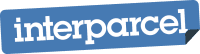









 Facebook
Facebook Twitter
Twitter Instagram
Instagram Linked In
Linked In YouTube
YouTube