Did you know that you don't need to set up an ecommerce store to be able to use the Interparcel Shipping Manager?
You might work in logistics or procurement and need assistance finding reliable courier services to fulfil your orders ASAP. In addition to sending parcels, you also have to consider the business you work for. That means finding a cost-effective solution that allows you to process large volumes of orders while also having access to responsive and helpful customer support when it's convenient for you.
It sounds like a fantasy. However, the Interparcel Shipping Manager ticks all of these boxes. It will help you save time searching for the right courier service to process orders and show your bosses that you can be trusted to get the job done right.
So how do you use the Interparcel Shipping Manager if you don't use Shopify or WooCommerce? It's easy. Just follow these steps.
Getting Started
The best part about getting started with the Interparcel Shipping Manager is that you don't need to download any software to your work computer, meaning you won't need permission from your IT team to use it. You also don't have to take out your corporate credit card to sign up for a subscription. The Interparcel Shipping Manager is free to use and is browser-based. You just pay the delivery costs.
Simply set up an Interparcel account and log in to access the Shipping Manager. Head to the My Shipping Tools tab and click Shipping Manager. From here, select Fetch Orders and click on the Import from CSV option.
Choosing Your Template
You've got a couple of options for uploading a CSV file. Both are simple and easy. It will come down to your personal preferences and how you want to use the Interparcel Shipping Manager.
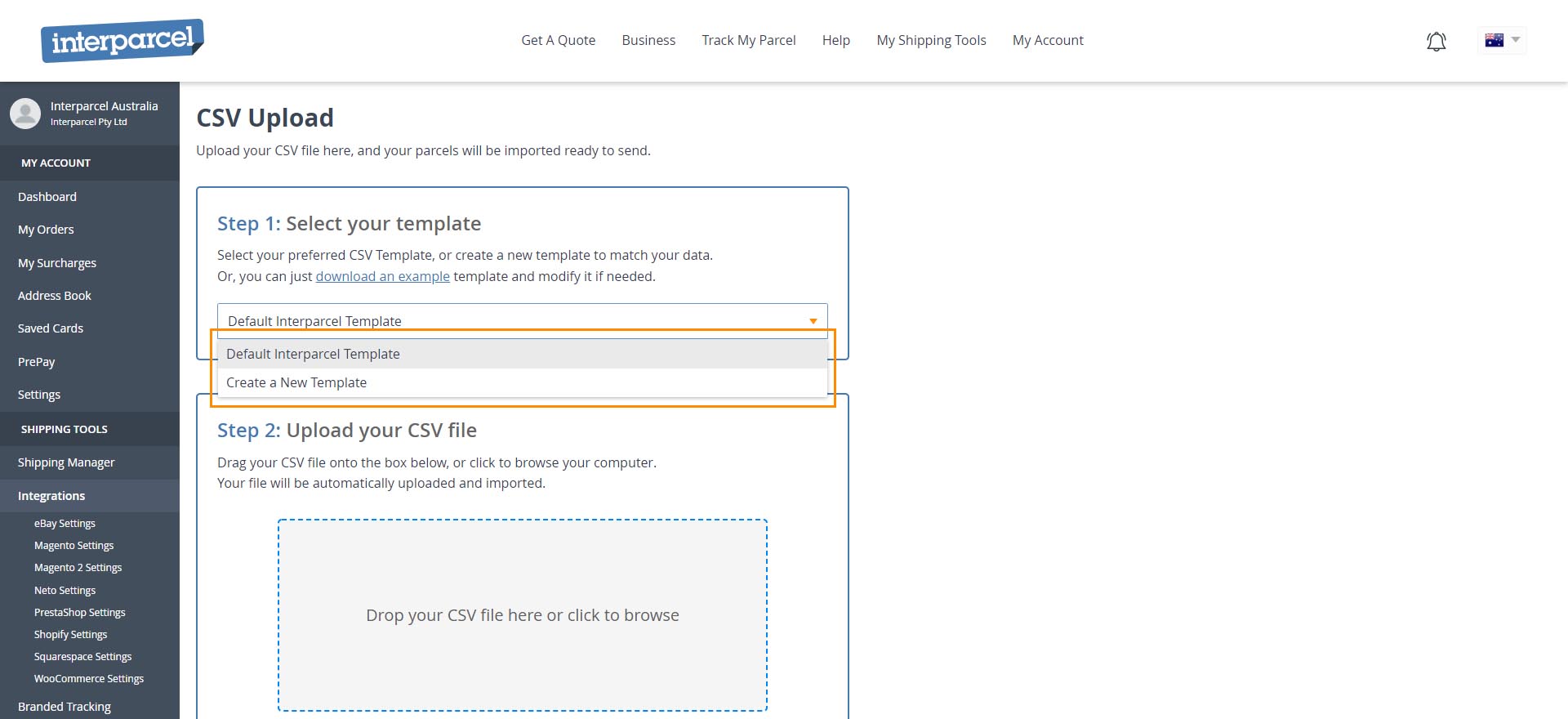
Default Interparcel Template
For the default option, start by clicking the "download an example" link just above the dropdown menu. It will provide you with a CSV file that features headings for all the delivery information needed. All you have to do is copy and paste your orders into it.
If you are shipping multiple parcels in one order, then you'll need to place these in two separate lines. They will also need to have the same customer reference number. Save the file as a CSV file and then move on to the next step.
Create a New Template
If you prefer to do things your way, then we've got you. Select Create a New Template and drag and drop the file into the Interparcel Shipping Manager. Give your template a name so you can use it over and over again. Finally, match your fields with the Interparcel names and hit save and continue. Now all your orders have been imported.
Importing Your Orders
No matter which template you've uploaded, importing orders is easy. Drag and drop your CSV file into the Shipping Manager, and all of your deliveries will appear. You can review each one individually, correct any issues, and choose the best courier service for your budget and needs.
Once you're happy with your selection, you're almost done. Hit add to cart, make your payment, print off your labels and prepare your deliveries to get picked up. You also get access to several other features with the Interparcel Shipping Manager that can make the process a lot easier for you and your customers.
You Send, We Ship
Mondays to Fridays, Saturdays and Sundays, you can use the Interparcel Shipping Manager any time you need to get an order out the door. It doesn't matter if it's one package or 300. We help you get your parcel from A to B so you can continue striving for green shoots in your current role.
You can start using the Interparcel Shipping Manager today. Head over to this page to find out everything you need to know.
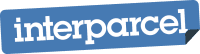



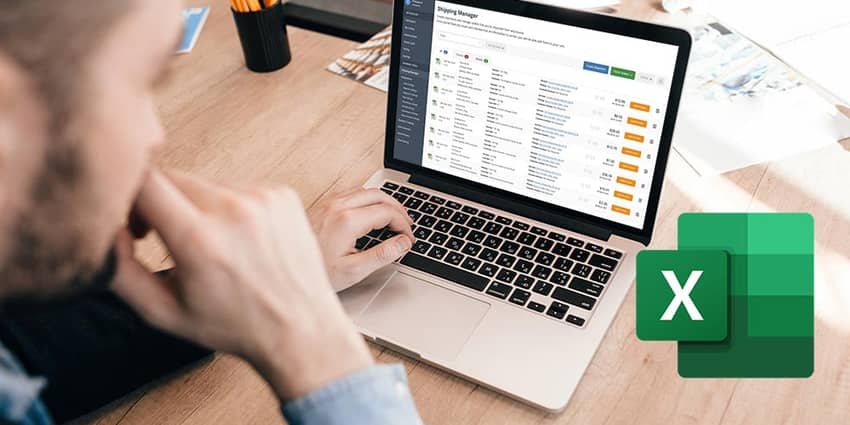




 Facebook
Facebook Twitter
Twitter Instagram
Instagram Linked In
Linked In YouTube
YouTube