Are you still writing YouTube scripts the hard way?
The introduction of generative AI has changed everything. You no longer have to lie awake at night stressing over coming up with the perfect social media captions, blog posts or YouTube scripts.
ChatGPT can do all of this and more for you. That means you can reserve this brainpower for rest, relaxation and other parts of your business that demand your attention.
But how do you use ChatGPT to create an incredible YouTube script?
In this article, we’ll detail how AI is changing content marketing forever and provide you with a detailed step-by-step guide on the easiest way to use ChatGPT to write the perfect YouTube script. You’ll also find other incredible tools to help you create engaging short-form videos.
Here we go!
Why Using AI For Content Marketing is Vital For Your Business
Everyone is looking for ways to speed up their content marketing output. Creating social media captions, blog posts, and videos takes up precious time in your day. Especially when it’s done manually. That’s why embedding AI into your business can be a game-changer.
AI can automate many of these tasks, including video marketing. Short-form clips have exploded in popularity. Sprout Social found that 66% of consumers find these videos the most engaging type of social media content. YouTube also released that viewers are twice as likely to buy something after seeing it on their platform.
So, if you’re finding the written word isn’t connecting with audiences like you hoped, you should incorporate video into your content strategy to achieve your desired results and build stronger customer relationships.
How to Use ChatGPT to Create a YouTube Script
For the best results, you want to provide ChatGPT with more than just “write an engaging YouTube script for my business.” Follow every step in this guide to get personalised content tailored to your business and your customers.
How to Prime ChatGPT
One of the best things about using ChatGPT is that you don’t need to be an IT expert to get the most out of it. All you need to do is provide it with information about your business and clear, detailed instructions. This is referred to as priming ChatGPT. Here is what you’ll want to include:
- A short history of your business
- Your mission statement
- Your business values
- Your target demographic
- A list of the products you sell
- The problems your business solves
- Your brand voice
- Your business writing style
- Your business’s unique selling proposition
If you have examples, then include them with this information. The last thing you will want to add is your request from ChatGPT. Copy and paste this prompt to feel confident that the AI understands your business and what you want from it.
I want you to generate a persuasive pitch for my ecommerce business, [name of business]. [Name of business] is a [description of business] that specialises in [type of products].
Here is everything you need to know about my ecommerce business.
- [Short history of your business]
- [Mission statement]
- [Business values]
- [Target demographic]
- [The problems your business solves]
- [Unique selling proposition.]
Here are all the products my business sells: [Provide a list of the products you sell].
Here is an example of my brand voice. [Include examples of your business writing style from your website, social media posts and communication.]
If any of the information ChatGPT provides needs to be corrected or adjusted, provide it with additional details to improve the accuracy of the results. You can also use this Chrome extension to feed it documents such as reports, insights and data about your business.
Generate YouTube Ideas
Next, you’re going to ask ChatGPT for some video ideas. Using the same chat that you have primed, copy and paste this prompt to get some suggestions.
I need you to be my ecommerce business’s video marketing expert. Help me develop highly engaging video ideas for my industry. Do you need to know anything more about my business?
From the results, choose the ideas you like and then ask ChatGPT to produce more suggestions based on your selection. Once you’re happy with the outputs, add them to your content marketing calendar.
Creating a YouTube Script
Choose one of the ideas to work on from your content marketing calendar. In the same ChatGPT chat, copy and paste this prompt.
I want you to be my world-class script writer. I need you to create a highly engaging YouTube video with amazing retention time. The length of the video should be up to ten minutes and be up to 10,000 characters in length. Please include a compelling hook. [insert idea for video, how you want it to look and any other specific details]
Review the script and provide suggestions or changes to meet your requirements. Inputting this into ChatGPT will help ensure future responses incorporate these requests so that you don’t need to spend as much time providing instructions.
Recording Your YouTube Script
AI is not just great for creating YouTube scripts. Some tools can generate voiceovers, stock footage and subtitles.
For your final YouTube script, you can utilise ElevenLabs. It offers up to 10,000 characters for free. Follow these steps to get the perfect voiceover for your video.
- Review the voices on offer to find the one that aligns best with your brand's identity.
- Within the speech synthesis section, fine-tune the voice settings and adjust stability and clarity to get the desired tone and pace of the AI-generated speaker.
- Perform a spelling and grammar check of your script and remove any errors. You need the AI to convey your intended message accurately. Consider implementing hyphens and commas when necessary to achieve the pacing you desire.
- Generating text-to-voice consumes characters each time.
- Generate your voiceover. Keep in mind that you get 5,000 characters per session. So, you may need to create two or more separate audio segments and combine them during video editing.
Once you've got your AI-generated voice, it's time to move on to the next step.
Editing Your Video
It’s time to put it all together. One of the best places to edit your video is in Pictory. You can even use it to generate stock footage to complement your clip. Go through these steps to put together your YouTube video.
- Create a free Pictory account.
- Choose “script to video”, and upload your script. Now, sit back and watch as the AI generates high-quality images for your video.
- Once finished, click the “visual” tab and adjust the footage to match your script. Feel free to add some gifs and emojis to take it to the next level.
- Pictory even takes care of your music needs, providing a selection that matches the overall vibe of your video. You can rest easy knowing that all the stock footage and music come with commercial licenses.
- Fine-tune the audio to synchronise seamlessly with your scenes, ensuring a captivating viewing experience.
- If you want to boost your business’s presence, head to the "Branding" section, where you can upload your logo to appear in the video.
You can choose to finalise your video at this point, but for an extra layer of professionalism, consider removing subtitles and move on to the next step.
Creating Professional Subtitles
Verizon and Publicis Media found that up to 80% of viewers are more likely to finish a video that contains subtitles. They also found that half of these viewers preferred captions as they watched clips with the sound off. So you’re going to want your subtitles to pop.
We’re going to use CapCut. It’s a free video editor that can add slick animations, smooth transitions and engaging subtitles to your film.
- Upload your video to CapCut, head to the “Captions” section and select “Auto Captions. In no time, you’ll have subtitles.
- Customise the font, size and colours to match your brand style. You might want to get creative and play with certain words so that they stand out and demand your audience’s attention.
- Export your video and upload it to YouTube.
You can choose to stop at this step, or you can take this clip and chop it up into short-form videos for your social media channels.
Creating Short-Form Videos
Finally, let's dive into Opus Clip. It's your go-to tool for transforming your YouTube video into bite-sized, shareable clips for social media.
Opus Clip operates on a credit system based on the edited time. For example, if you want to edit a five-minute video, it'll consume five minutes of your credit. However, you can opt for a two-minute segment from that five-minute video, which would cost you only two minutes' worth of credit. Opus Clip offers a free trial of 90 minutes of video upload and up to 30 downloadable clips to get you started.
- Start by uploading your video and choosing your preferred time duration.
- Once your footage is in, sit back and let Opus Clip do its thing. It has a knack for unearthing those viral-worthy moments hidden within your long-form content.
- Once the editing is complete, it's your turn to make adjustments. Review the clips and ensure they flow seamlessly and make sense.
- Cherry-pick the clips that resonate with your audience, and feel free to ditch any that don't quite hit the mark.
- You also have the option to fine-tune subtitles and images or head over to the “Design” tab and toggle off the auto-caption feature.
Once you’ve got your clips, schedule them strategically and monitor your results to see what people love and what they want to see more of.
Start Automating
It’s that simple. Once you have primed ChatGPT for your business, all you need to do is ask it to perform tasks you would typically allocate to staff, such as coming up with engaging YouTube videos.
Incorporating other AI platforms further speeds up the process from concept to reality, resulting in increased sales, higher engagement and more time in your day to spend on high-value tasks.
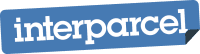





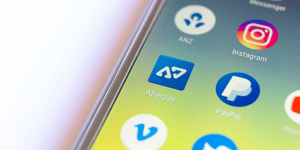
.png)
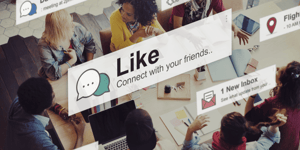

 Facebook
Facebook Twitter
Twitter Instagram
Instagram Linked In
Linked In YouTube
YouTube